

The Payment Transactions screen allows support users with permissions to view payment information related to the Payment Portal and to access the Payment Portal to make a payment or process a refund. This screen includes a search option to verify reporting information regarding which transactions took place within a specific date range. Users must have an account set up with eMEDIX and also have permissions to view.
Users can do the following in Payment Transactions:
To access the Payment Transactions screen, click Statements from the menu bar, and then select Payment Transactions from the drop-down menu.
To view payment transactions:
Enter the desired Transaction From and Transaction To date range, and/or the Statement ID or Payment ID. Either the Statement ID or Payment ID may be given for the search, but not both. Click Search.
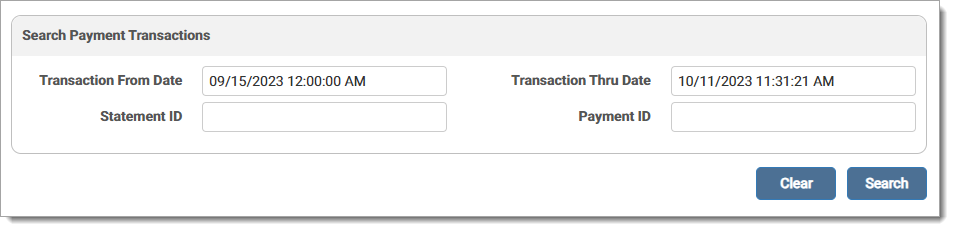
The information displays in the grid under the search box. Note: Transaction timestamp is the provider's time zone set up with the payment vendor.

Errored and Failed transactions display in red in the search grid for easy identification.

Click the Status of an errored/failed transaction to view the raw JSON response.
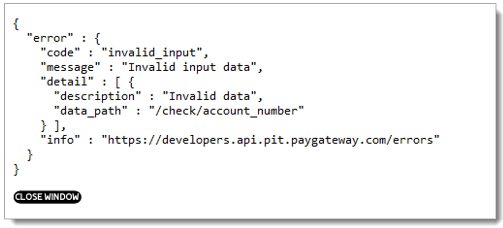
If the account is set up for a payment plan, the Processed Amount field is a link. Click the Processed Amount to view the Payment Plan Data in another browser. This includes the payment amount, number of months, and payment day of the month.
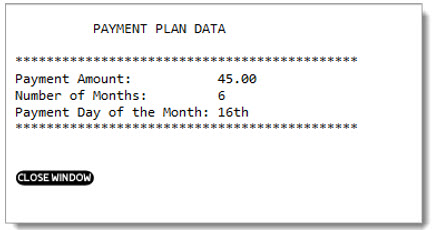
If ICC (Integrated Circuit Chip) card data is available, the Card Type field is a link. ICC information is only available for chip cards if the chip is inserted to run the transaction. Click the CC Type link to view the ICC information in another browser.
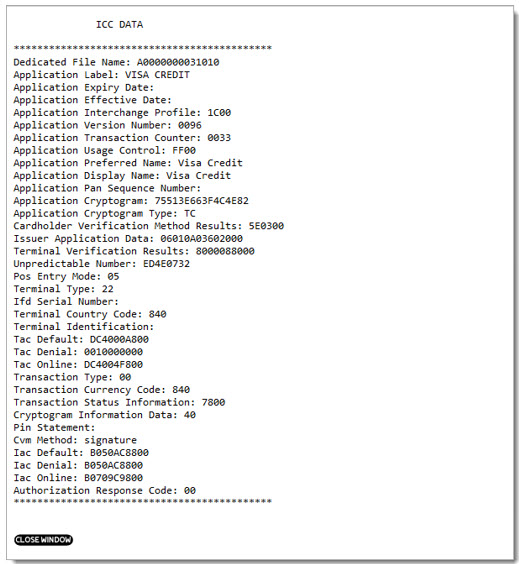
Click the Note icon to view the receipt. This is the receipt the customer received when running the transaction through the payment portal. The Provider Name populates on the provider line. If the provider name is unavailable, the Submitter Name is used, and if both are blank, the Account Name is displayed. The receipt opens in a new browser window. Use CTRL+P to open the printer dialog box and print the receipt.
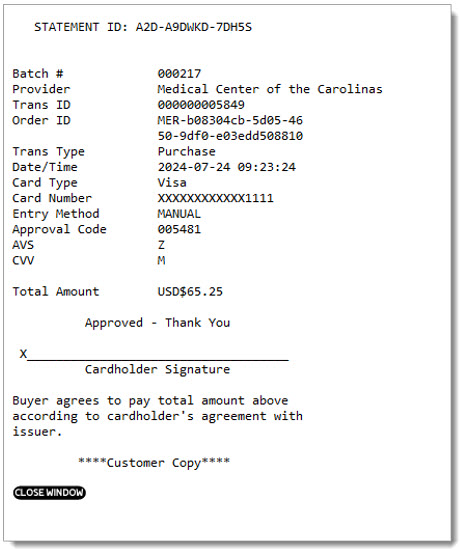
Users may view a Daily Payment Transaction Report (DPTR) or Point of Sale Payment Transaction Report (PDPTR) in the Statements Report Viewer. These reports provide details on the payment transactions received each day. A report is only generated if there are transactions for the previous day.
A record is added to the Audit Log for the activity. Users may search for Payment Transactions to view the activity report.
The Payment Transactions fields are defined below:
Statement ID: AIS Assigned Statement Identifier - assigned by the AIS teams, should be unique per statement and transmitted on EPS files
Payment ID: Assigned Payment Identifier for Point of Sale transactions
Invoice #: eMEDIX Assigned Statement Identifier
ID: Unique identifier assigned to the payment transaction by eMEDIX
Refers to ID: Assigned identifier for the related transaction - for example, if a sale is voiced, the Refer to ID will contain the ID of the voided payment transaction
Transaction Type: Void, Sale, Refund, Returned/Declined Check
Guarantor's Name: Guarantor's Name from Patient Statement
Guarantor's Acct Nbr: Account Number from Patient Statement
Statement Date: Statement Date from Patient Statement
Total Due Amt: Total Amount Due from Patient Statement
Status: Payment Status - values are PASS, FAIL, or ERROR
Response Code: Payment Response Code value
Response Message: Payment Response Message received - includes options such as Success, Do not honor, CVV2 verification failed, etc.
Auth Code: Payment Authorization Code received after transaction completed
Transaction ID: Unique identifier assigned to the payment transaction
Transaction Timestamp: The time the transactions was received by eMEDIX
Processed Amt: Payment amount processed in transaction
Card Type: Credit card type used in transaction (VISA, MASTERCARD, etc.)
eMEDIX Online | ©copyright CompuGroup Medical, Inc. All rights reserved.