

Users can view a Claims Response directly from the Claims Connection screen. Once a search has been completed, the user can click a claim from the grid and the Claims Response displays at the bottom of the page. Click the eMEDIX Trace Number to view the Inbound Claim data.
Clicking on a response takes the user to the Claim Editor screen. Click the row in the Response Box to go to the field in error for the claim. When the user selects an eMEDIX edit, they are taken to the tab and field, which displays in red. The cursor displays in the errored field. The field displays in red until the claim is re-edited. If the changes to the field are incorrect, the field may continue to display in red. If correct and no errors are found, the field is no longer red.

The Claim Editor screen contains data entry tabs, and the view will depend on whether the user is working on institutional, professional, or dental claims. The tabbed format allows users to quickly access the information needed to process a claim. See the Claims Connection Tabs section for detailed information on Institutional, Professional, and Dental tabs.
When a user clicks on a claim in Errored or Rejected status, the Claim Editor displays and the user is able to make changes to the claim. Make any necessary changes and click Transmit. Once a user clicks Transmit on the tabs screen, the claim status changes to Retransmitted. 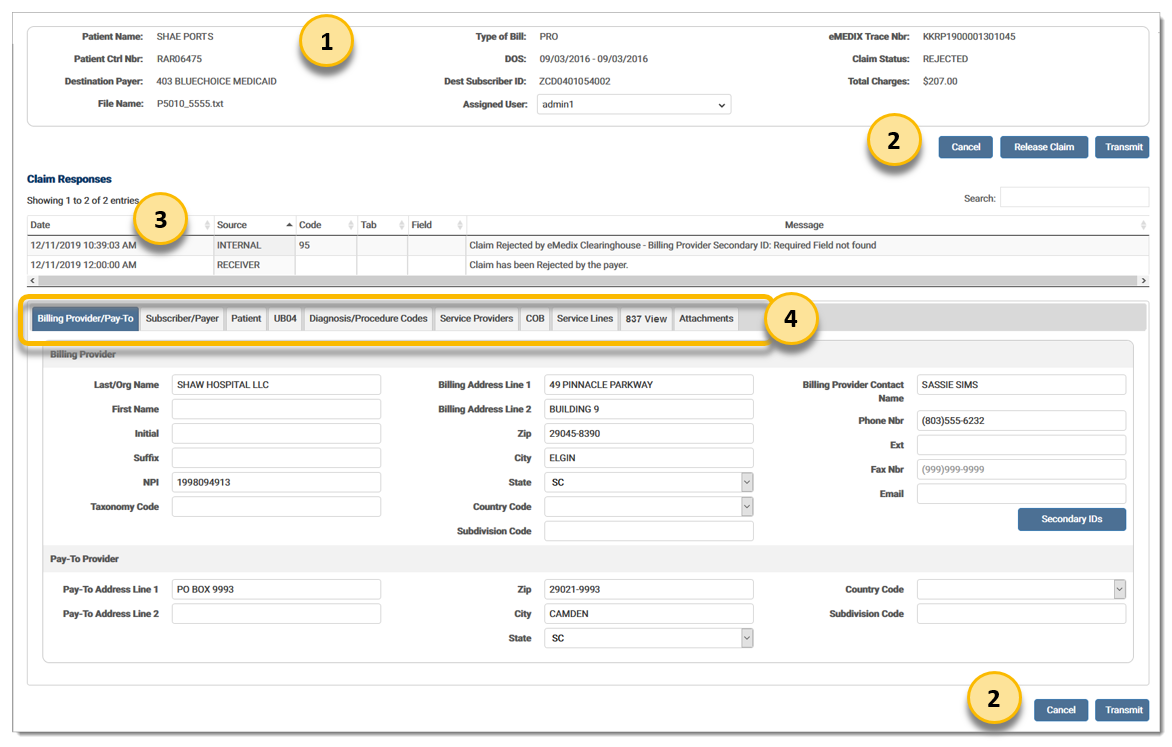
Claim Recap: Allows the user to view the claim information for the claim currently being worked. The Assigned User feature allows administrators to assign claims to a specific user.
Claim Editor Buttons: Contains the functions needed for the Claim Editor screen. Cancel returns the user to the Claim Details section of Claims Connection, and Transmit allows the user to transmit the claim after making changes. Release Claim allows the user to override clearinghouse edits.
Claim Response Box: Displays the claim error information, including source of message, message error code, tab number, associated fields, and message/description. This information is available to allow users to quickly identify where errors exist. Several different types of errors can be displayed here. Types of errors include: Custom Edits, X12 and HIPAA, Compliance, and Payer.
Admin users can assign claims to users with the Assigned User feature in the Claims Recap section to create a load balance. Select the desired user from the drop-down menu to assign claims to that specified user. The drop-down menu only displays for administrators. 
The Claim Details screen displays after the user edits the claim and retransmits. A refresh button is now enabled. This allows the user to refresh the individual claim instead of reloading the entire search grid. Click to view the claim status and updated responses in the Claim Response section. The Claim Details section is updated with any changes made to the following fields: Patient Control Number, Medical Record Number, Patient Name, Date of Service, Total Charges, Payer, Subscriber ID, Billing NPI, and Rendering NPI.
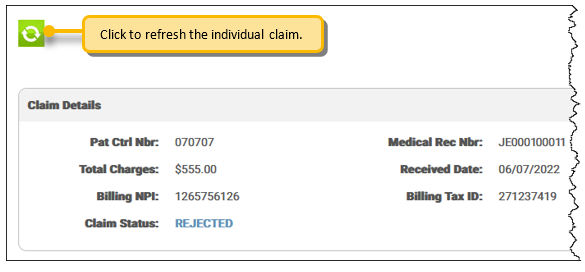
Claims in Accepted, Acknowledged, Transmitted, and Retransmitted status cannot be edited, but users can view the claim in Claim Editor by clicking the Claim Status in the Search grid or the Claim Detail section. Once eMEDIX receives a final response from a payer on the claim, the response is marked as Final. NOTE: eMEDIX responses have a response level of Internal.
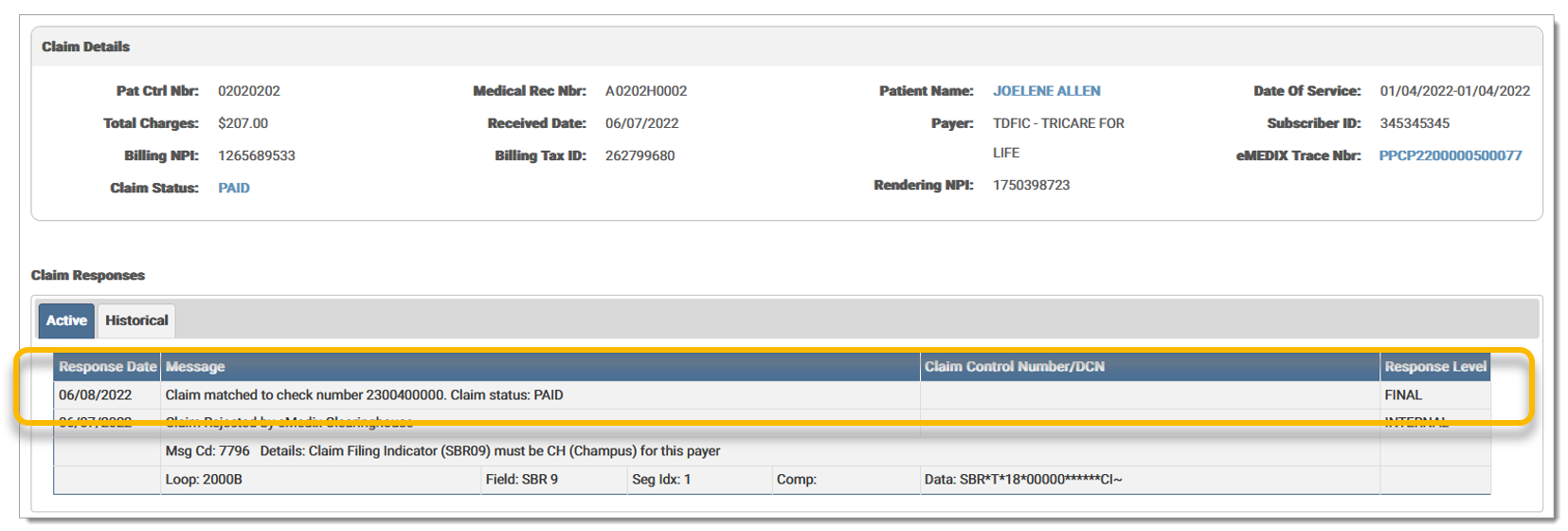 A record is added to the Audit Log for changes made to the claim.
A record is added to the Audit Log for changes made to the claim.
The Claim Status field displays the current status of the claim. If the claim is edited and the status changes, the new status displays in the Claim Status field. Claim Statuses and descriptions are as follows:
|
Status |
Description |
|
Held |
Any claims marked for hold. |
|
Errored (eMEDIX) |
Any claims with errors from eMEDIX. |
|
Rejected (Payer) |
Claims rejected by the payer. |
|
Passed |
Claims ready to be transferred. Passed edits. |
|
Transmitted |
Claims currently being transmitted. Passed edits and sent to the clearinghouse. |
|
Retransmitted |
Status of a claim once a user has clicked Transmit on the Response tabs screen. Claims in this status are disabled in Claims Connection. Users may view the claim, but not edit it. |
|
Accepted |
Claims accepted by the payer. |
|
Received |
Passed clearinghouse edits and sent to the receiver. |
|
Acknowledged |
Receiver or third-party responses (first level acknowledgement). |
|
Closed |
Once the claim has completed the revenue cycle, it is closed. No further changes may be made. It is removed from open inventory, but may be viewed through a search. |
|
Deleted |
Claims that have been deemed as unnecessary. Deleted claims are removed from open inventory, but may be viewed through a search. |
|
Processing |
An intermediate status for a claim during the editing process. |
Users can view the claim rejection category of a Claim Status. The Claim Rejection Category is a grouping that allows users to quickly identify the reason for a rejection. The claim rejection category displays after the claim status and is viewable in the Claim Status column of the search grid, the Claims Details section, and on the claim. Not all rejections will have a category. New categories will be added by eMEDIX as other groupings are identified.
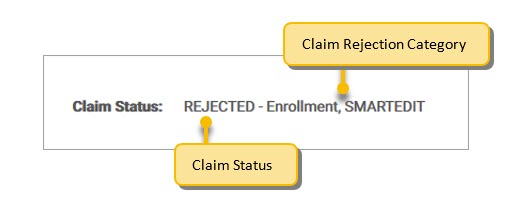
Claim categories include the following options:
The Response Message includes an edit severity level for compliance. Severity levels and descriptions are as follows
|
Severity Level |
Description |
|
Actionable |
Provides information that may result in the need for further action to be taken prior to finalizing a claim. The actionable severity is utilized when data other than the data present on the single claim must be reviewed in order to conclude whether or not the claim data should be modified. |
| Claim Denied | Indicates the claim will be processed by the payer but includes one or more errors that will cause the entire claim to be unpayable. If a denied claim is resubmitted without an appeal or reconsideration request, it will most likely be considered a duplicate and be denied, and the claim will remain unpaid. |
| Claim Returned to Provider | Indicates the claim includes one or more errors that will cause it to be returned as unprocessable. The claim can be resubmitted as a new claim once the errors have been corrected. |
| Claim Suspended | Indicates there are one or more edits present that cause the whole claim to be suspended. A claim suspension means that the claim is not returned to the provider but it is not processed for payment until the payer decides or obtains further information. |
| Delayed Payment | Indicates the claim includes services that are expected to require additional information that cannot be included on the claim, such as medical records. In most instances, the payer will request the additional data and hold the claim for a specified period of time to await the additional data. If the data can be sent as an attachment or faxed to the payer when the claim is submitted, the payment delay can be lessened. |
| Informational Message | Provides information specific to CPT/HCPCS codes, modifiers, revenue codes, etc. that will assist coders and billers in correcting other edits that display on the claim that have a greater severity. For example, on institutional claims, informational edits identify the status indicator assigned to each CPT/HCPCS code, which helps clarify whey an Outpatient Code Editor (OCE) edit may have failed. |
| Line Item Denied | Indicates the claim will be processed for payment but payment for the line item will be denied. The line item cannot be resubmitted but can be appealed. |
| Line Item Rejected | Indicates the overall claim can make it into the payer's adjudication system for processing, but the specific line items in question will be rejected due to lack of adequate information that is required to process payment. he line items can be corrected and resubmitted but cannot be appealed. |
| Payer Discretion | Indicates that the claim contains services that may be adjudicated based solely on data included on the claim but that may relate to prior claims or be priced by the payer based on medical review or other requirements. The edit messages that contain a severity of Payer Discretion will usually define the situation. |
| Reduced Payment | Indicates the claim data could possibly be formatted differently or include additional information that may result in a higher reimbursement. A payment reduction means that either a line item may be denied totally, a portion of the payment may be applied to a deductible, or a multiple procedure discount may be taken, when if coded differently, a reduction in payment may not occur. |
| Reject Claim | Indicates there are one or more edits present that will cause the entire claim to be rejected as unprocessable. Claims that are rejected will not be processed; they do not make it into the payer's system because minimum data requirements are not met. If a claim rejection occurs, it means that the provider can correct and resubmit the claim but cannot appeal the claim rejection. |
Example:
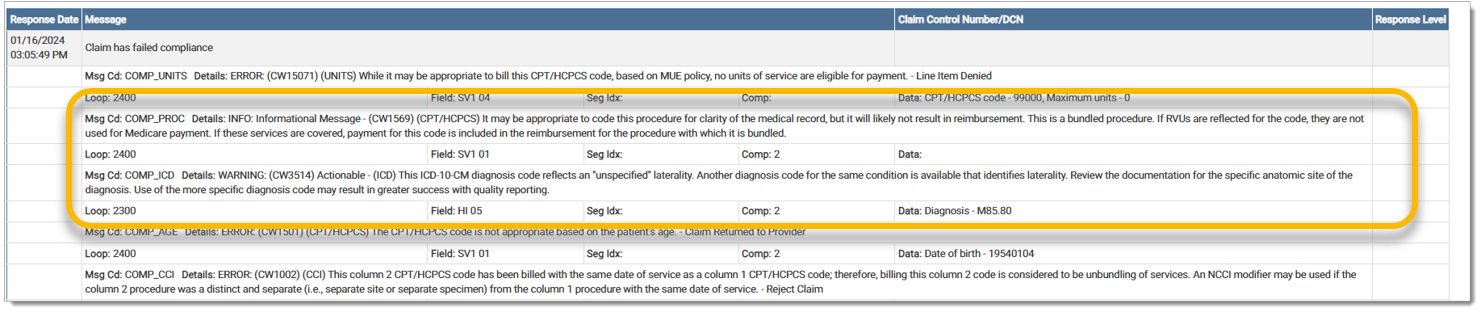
eMEDIX Online | ©copyright 2025 CompuGroup Medical, Inc. All rights reserved.