

User Admin is a tool for managing users and their permissions within eMEDIX Online. Access to this screen is restricted to users with the necessary permissions. All activities performed in User Admin are automatically logged in the Audit Log for reference. Users assigned the EMEDIXOnline Site Admin role have the ability to Search By TPID or By User, as well as add new users or edit/view existing ones. User Admin includes an expandable accordion banner, which can be toggled to reveal or hide the search fields, allowing for a streamlined user experience.
To Search By TPID: If the current logged in user only has one trading partner, a table displays with users who have access to that trading partner.
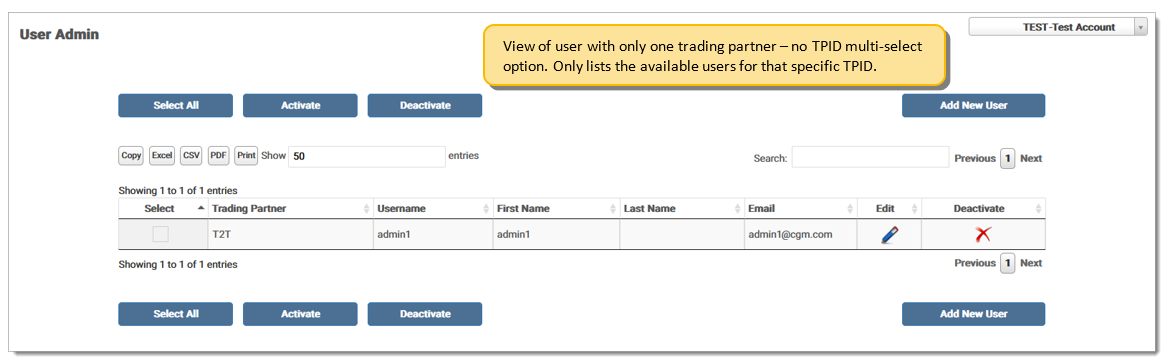
If the current logged in users has access to more than one trading partner, a multi-select option displays, allowing them to select one or more trading partners for which to view users. Move one or more trading partners to the Selected section and the available users display in the table. The multi-select option does not display for users without the appropriate permissions and these users are able to view only the users of the TPID in which they selected from the Trading Partner drop-down menu.
NOTE: User names and email addresses must be unique. eMEDIX recommends that user names be prefaced with the 3-character trading partner ID or other unique identifiers. Example: ctcbjones (ctc is the TPID, bjones is user's first initial and last name).
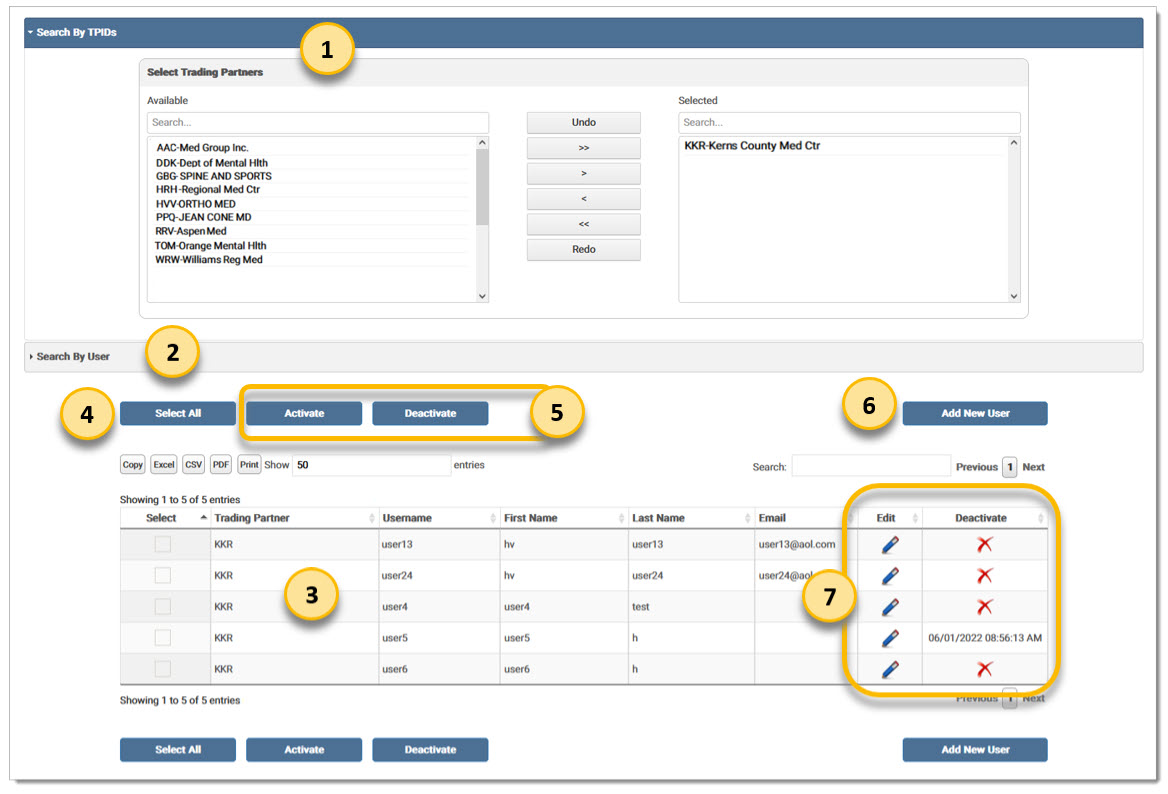
Search By TPID: This section is only visible to administrators with access to more than one trading partner. If the logged in user only has access to one trading partner, or is a support user, this section will not display. Select an available trading partner from the list and click the arrow keys to assign/remove from the group. Once selected, users associated with that trading partner populate in the table.
Search By User: Allows the administrator to view the complete list of trading partners that a user can access.
Trading Partner table: After the trading partner(s) is selected, the table populates with the available information on users. The table updates each time a trading partner ID is added/removed. The table automatically populates for users with only one trading partner.
Select All/Unselect All: Allows the user to mark all the check boxes in the Select column at one time. Once marked, the button changes to Unselect All, click to unmark all the check boxes.
Activate/Deactivate: After selecting the desired users in the Select column, click Activate to activate the user(s) for the select TPID(s). Click Deactivate to deactivate the user(s) for the select TPID(s). If the current user selects their own username, a warning message displays indicating access will be removed for the TPID. If the user clicks OK to proceed, the user no longer access to the selected Trading Partners.
Add New User: Click to add a new user.
Edit/Deactivate: Click the pencil icon to edit an existing user. Click the X to deactivate a user for a particular trading partner, unless the user is already deactivated, in which case the date the user was deactivated displays in the column. A warning message does not display if the current users clicks X to deactivate their own username.
Navigation Arrows:
|
Icon |
Description |
| Undo the last action taken. | |
| Moves all Available options to the Selected field. | |
| Moves one (1) option to the Selected field at a time. | |
| Moves one (1) option to the Available field at a time. | |
| Moves all Selected options to the Available field. | |
| Redo the last action taken. |
To Search By User: This section allows the administrator to view the complete list of trading partners that a user can access. Users can search by First Name, Last Name, Username, and Email address. Enter any combination of data in the available fields or click Search for an open-ended search. The search table displays the user and all their accessible TPIDs.

eMEDIX Online | ©copyright 2025 CompuGroup Medical, Inc. All rights reserved.