

To add a new user:
From the User Admin screen, click Add New User. A blank User screen displays.
Enter the user data in the User Information fields, keeping in mind user names and emails must be unique. An error message displays if a user name or email already exists. Screen Name, Email, Last Name, and Temporary/Confirm Passwords are required for new users. The user will be required to change a temporary password upon logging in the first time. Passwords must adhere to the eMEDIX Password Policy. Note: Web Service users are not included in the eMEDIX Password Policy and do not need to be changed on a timed schedule. If the password is changed for a Web Service user, credentials must also be updated in the user's PM system.

Select the appropriate user roles from the available list and use the arrows to assign/remove roles. Click the available role name to view a description. Note: If an account does not have permission for a role, the role is disabled. Web Service users cannot be added with any other role.
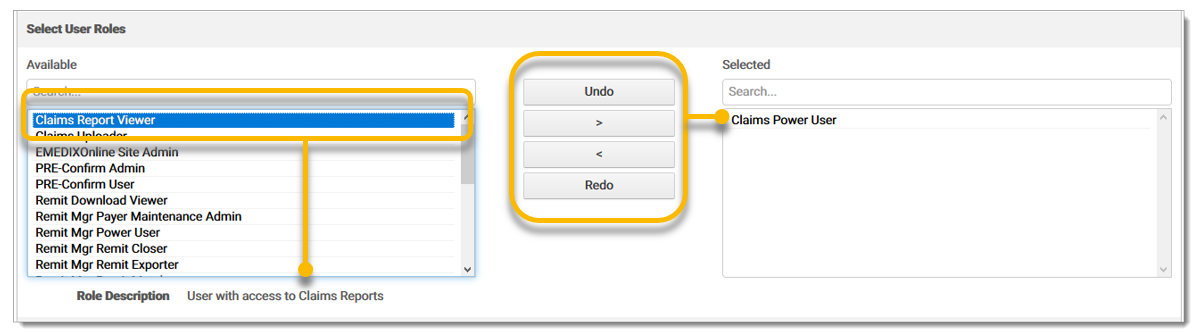
Select the trading partner(s) in which the user will have access. Use the arrows to assign/remove trading partners. Note: A trading partner is disabled if the logged in user is editing a user with access, but the logged in user does not have access.
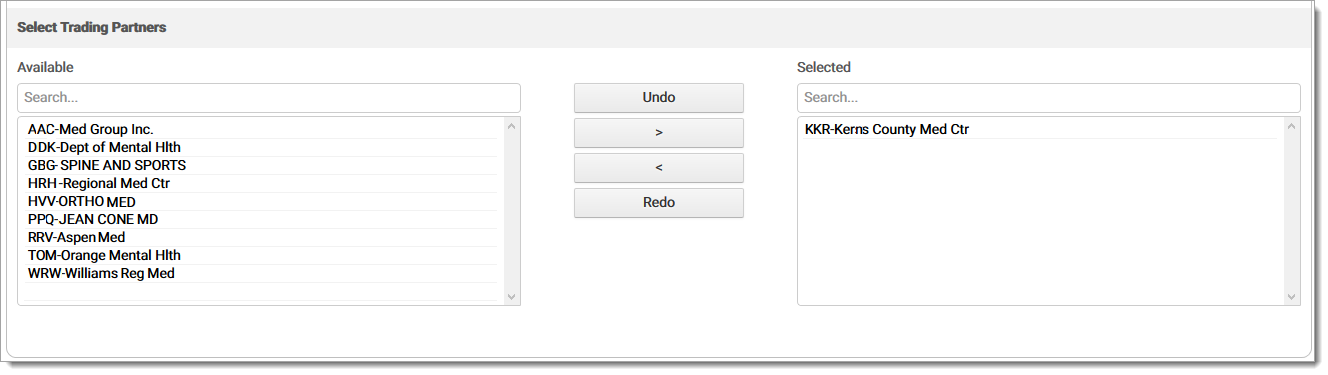
Click Save to create the user. A permission verification pop-up screen displays prompting the user to provide their own password to complete the password update process. This prevents unauthorized access and ensures that only authenticated users can make changes.
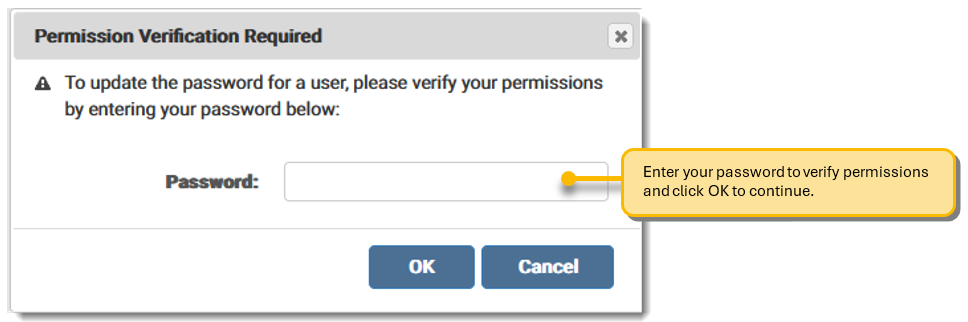
Once saved, a message displays if the user is added successfully.

The new user displays in the User Admin screen for the assigned TPID(s).
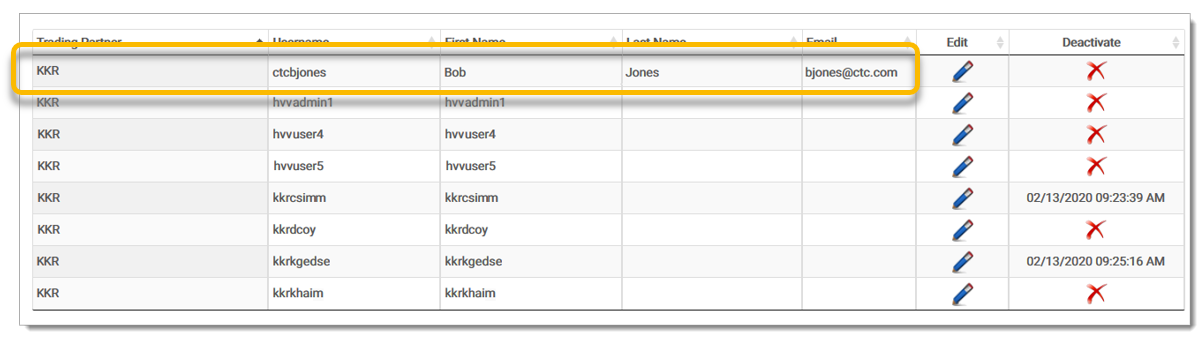
eMEDIX Online | ©copyright 2025 CompuGroup Medical, Inc. All rights reserved.