

To access the eMEDIX Online application, you must first log on using the user name and password that your system administrator provides you. This system is case sensitive, which means if you initially type your password (or part of your password) in uppercase, you must type that password exactly the same way each time you log on to the system. See the Password Policy for more information on setting up a password.
Go to http://online.emedixus.com to access the Customer Login screen.
Enter your screen name and password, and then click Sign In.
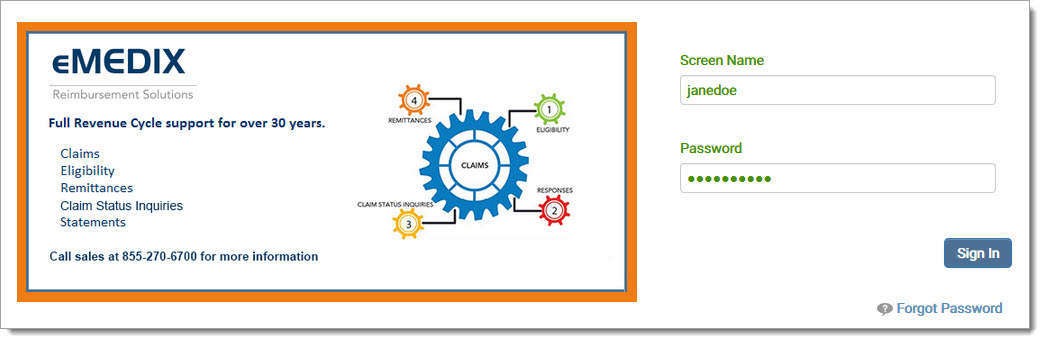
A password reminder needs to be set up for the user's initial sign in. Choose a question from the drop-down menu and key in the answer and click Save.
The Screen Name and Password fields display as green when the field is completed, or red to indicate the field is required. Enter the correct login information and click Sign In.
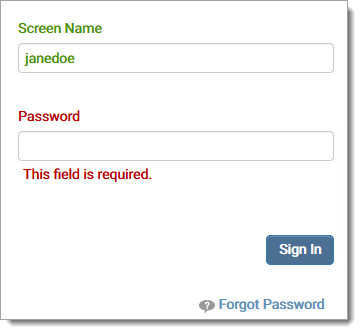
The system will prompt the user to login using Multi-Factor Authentication.
Once completed, the eMEDIX Online home page displays. This screen varies depending on the user's role and permissions. See the Home Screen section for more information.
Select a TPID and use the menu to navigate within the system.
Note:
eMEDIX Online maintains a session timeout of one (1) hour. If a user is inactive for that period of time, they need to sign in again.
If a user closes their browser without signing out of eMEDIX Online, they may see a message indicating they are already signed in, particularly if it has been less than an hour (session timeout) and the user has other browser windows open. The user needs to click the here link shown on the screen to return to their home screen.
eMEDIX Online | ©copyright 2025 CompuGroup Medical, Inc. All rights reserved.