

Claims Upload allows the user to upload any file into the eMEDIX Online application. Users may also download the original claim file data using the File Name link. The Claims Upload grid includes displaying the Total Claim Counts and Rejection Claim Counts as captured at the time of file receipt, providing a snapshot of claim data as of the import date. These counts remain consistent, even if updates are made later, so rejected claims will always appear as they initially did when received. Any files received prior to the product release may reflect different totals due to this snapshot approach.
To upload a file:
Click Upload from the Claims drop-down menu.
The Claims File Upload window displays.
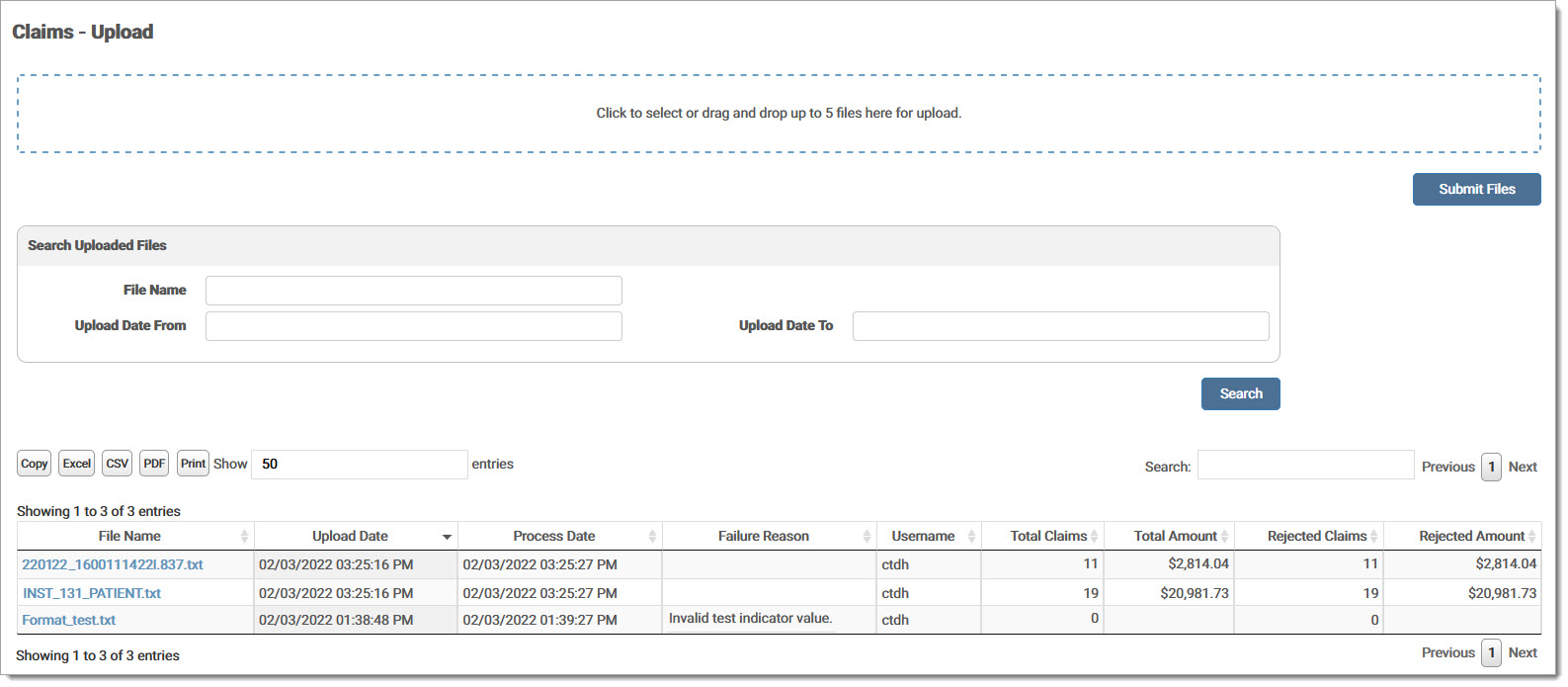
Click the Upload box to select a file, or use the drag and drop feature to move up to five (5) files for upload. Click Submit Files. The grid displays current uploaded claims, as well as any previously uploaded claims from the last 30 days. If a file fails, an explanation message displays in the Failure Reason column. The claim count reflects that number of claims in the imported file.
A message displays indicating that the file was uploaded successfully and the file information displays in the grid. Once the file has processed, the grid also displays the process date.
An error message displays if the file was not uploaded successfully. If a user uploads an incomplete file, the file status will be Errored and the Failure Reason is Invalid File Format.
Click the File NameFile Name to download the original claim data.
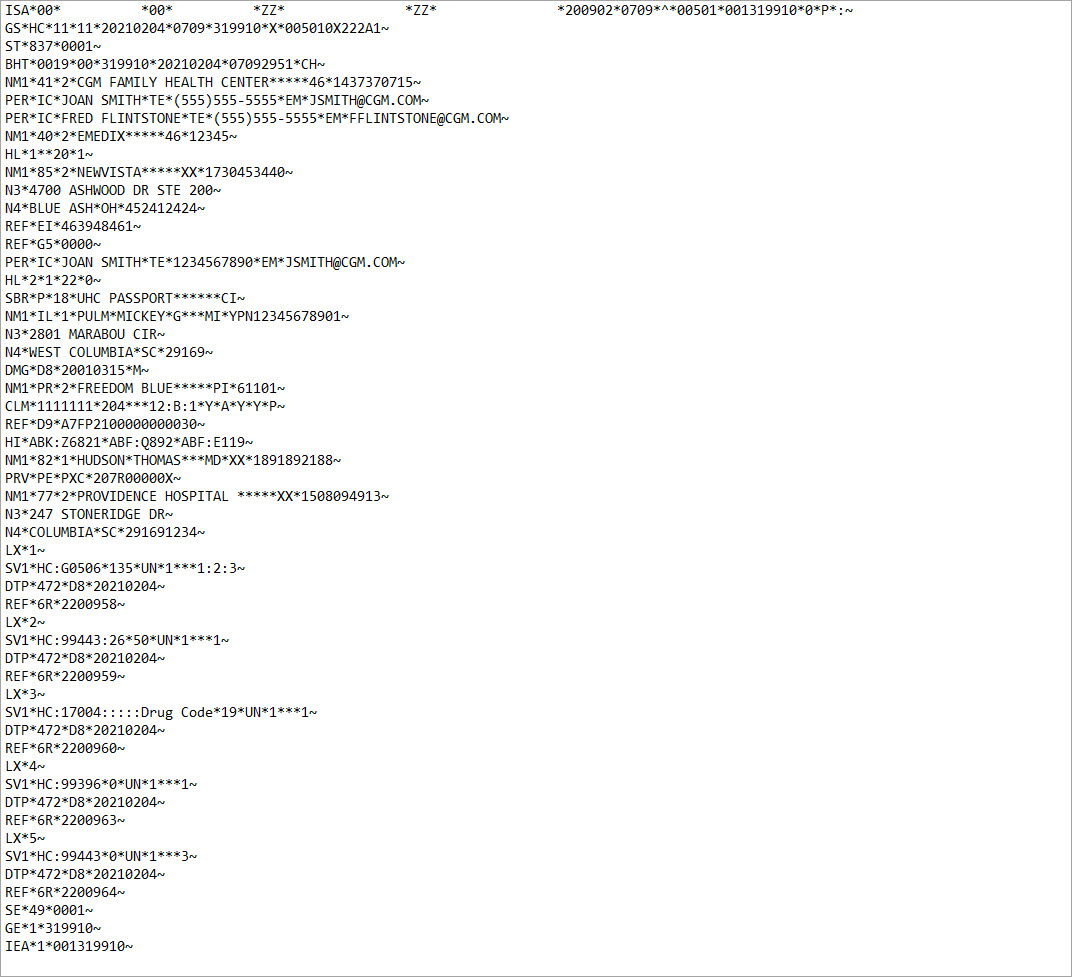
eMEDIX Online | ©copyright CompuGroup Medical, Inc. All rights reserved.