

The Reports feature allows users to run Administration reports.
To view Reports, click Reports from the Administration drop-down menu. To run a report for multiple TPIDs and/or NPIs:
Use the arrow keys to select available Trading Partners. Once selected, the available NPIs for the selected TPID display in the Available NPIs section. Use the arrows to select the desired NPI(s). One or more TPID/NPI(s) may be selected for the report. If no selection is made, the report runs for the TPID selected at login. The TPID selection section is only enabled for sites with more than one TPID/NPI.
Select the report to produce. Once a report is selected, an option field displays requiring the user to enter a date range or select a filter option. This option varies by report type selected.
Select a document format type. If Web Page (HTML) is selected, the report displays at the bottom of the screen.
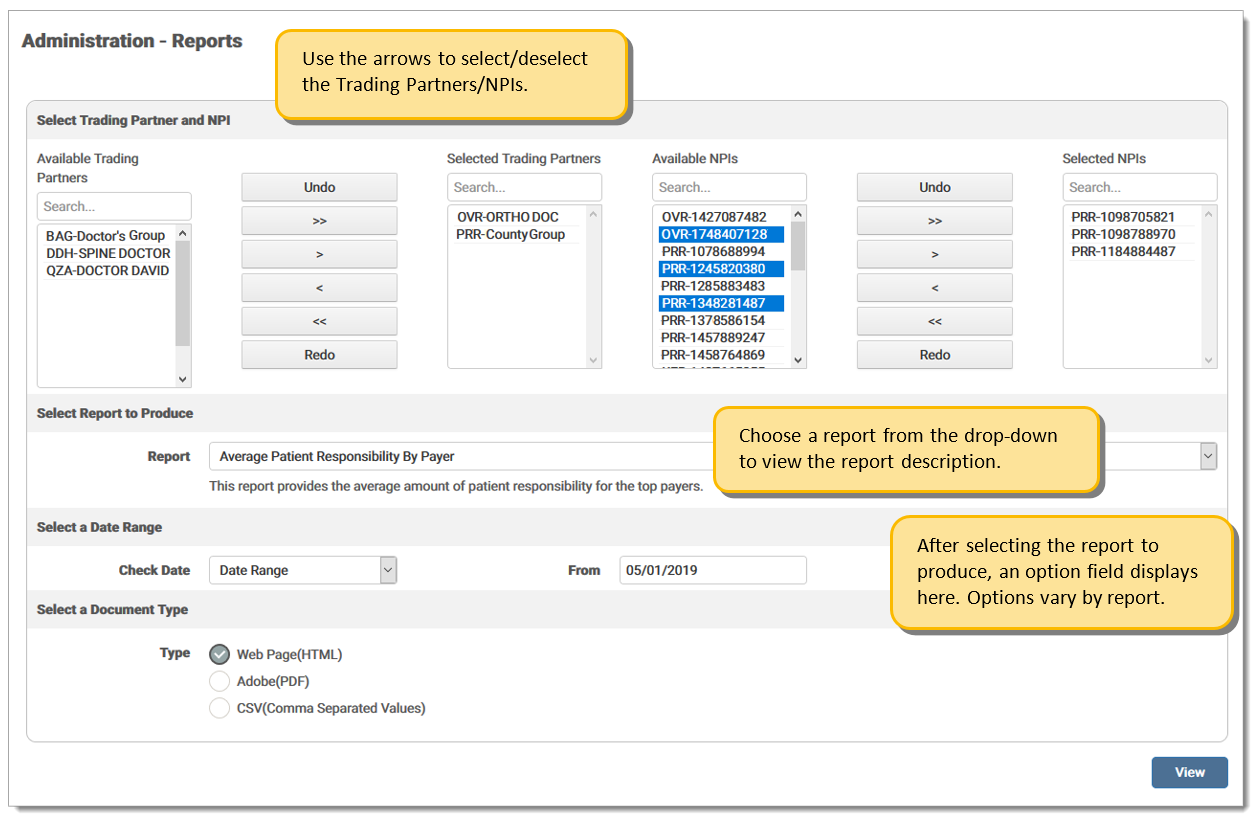
Navigation Arrows:
|
Icon |
Description |
| Undo the last action taken. | |
| Moves all Available TPID/NPIs to the Selected field. | |
| Moves one (1) TPID/NPI to the Selected field at a time. | |
| Moves one (1) TPID/NPI to the Available field at a time. | |
| Moves all Selected TPID/NPIs to the Available field. | |
| Redo the last action taken. |
Report type choices are defined as:
|
Report Name |
Description |
| Accepted Claims Without Remit | This report provides a list of claims in accepted status that do not yet have a matching remit and acknowledged status where acknowledged is the final response received from specific payers. This report is available in CSV format. It includes TPID, Billing NPI, Payer, Inbound Payer Code, eMEDIX Payer Code, Original Trace Number, Patient Control Number, Patient Name, Dates of Service, and Total Charges. Users can mark the Include Historical Claims check box in the Date Range section of the Run/Schedule screen to return all claims from the date range selected. |
| Average Patient Responsibility by Payer | This report provides the average amount of patient responsibility for the top payers. Options include: Last Full Quarter, Quarter to Date, Last Full Month, and Date Range. |
| Average Reimbursement Amount by Payer | This report provides the differences in average reimbursements for payers. Allows the user to view any payment or contracting issues. Options include: Last Full Quarter, Quarter to Date, Last Full Month, and Date Range. |
| Billed vs. Paid Amounts |
This report provides the differences over time between what is billed and what was paid. Significant changes can alert the user to increased denials or delayed billing. Users can run the report for Month, Week, or Day. Options include:
|
| Biller Productivity Analysis | This report lists audits of claim modifications for Rejected or Denied claims and provides the current status of each claim after retransmission. Document type is CSV only. |
| Claim File Reconciliation | This report displays each file received by eMEDIX for the dates selected. The date range is for the submission date and if the file failed, the details of the failure display on the report. Document type is CSV only. Options include: Last Full Quarter, Quarter to Date, Last Full Month, and Date Range. |
|
Claims Output Trend |
This report returns the total number of claims submitted per month for each trading partner. The report monitors for changes in the number of billed claims and will display slow-downs in office productivity. Options include: Last Full Year, Last Full Quarter, and Quarter/Year. |
| Claim Status | This report provides current claim statuses grouped by Payer or Submission Date, depending on the option selected from the drop-down menu. Options include: Last Full Quarter, Quarter to Date, Last Full Month, and Date Range. |
| Clean Claims | This report provides the clean claim rate for the date range chosen. The pie chart displays the total number of claims submitted, how many were errored out by eMEDIX (in yellow), how many were rejected at the payer (in red), and how many made it straight through to the payer (in green). The percentage of first pass claims is also shown. Options include: Claim Type - Institutional or Professional; Process Date - Last Full Month or Month/Year. Note: Search results may take a long time to display. |
| Daily Import | This report provides a list of files and their associated claims received by eMEDIX for the dates selected. It is available in CSV format only. Options include: Last Full Quarter, Quarter to Date, Last Full Month, and Date Range. |
| Days to Payment Average | This report provides the average time to payment by payers for the date range chosen. Some payers do not send all the information back on an 835. In that case, the column will display Not Available. Options include: Last Full Quarter, Quarter to Date, Last Full Month, and Date Range. |
| Eligibility Inquiry | This report displays eligibility transactions that were requested for the selected date range. Service Type is listed in parenthesis after the Other Payers name. Document type is CSV only. Options include: Last Full Quarter, Quarter to Date, Last Full Month, and Date Range. |
| ERA Analysis | This report shows a summary of ERAs being received against claims submitted and possible ERA enrollment opportunities. Options include: Last Full Quarter, Quarter to Date, Last Full Month, and Date Range. |
| ERA Payment Analysis |
This report provides the breakdown of the payments on the ERA. The payments and adjustments are displayed in the pie chart. The sub-report displays the total claim charges, as well as payer reductions. Options include: Last Full Quarter, Quarter to Date, Last Full Month, and Date Range. Note: This report returns the data as given by the payer on the 835. Due to discrepancies in the information returned by the payer(s), the totals may not balance. |
| Line Reimbursement Rate | This report displays a pie chart indicating the denials at line level to allow the user to have an overall picture of the reimbursement rate at line level. Options are: Lines Paid and Lines Denied. Options include: Last Full Quarter, Quarter to Date, Last Full Month, and Date Range |
| Monthly Transactional | This report displays transaction volume broken out by billing and rendering providers. TPID totals may not match the sum of rendering and billing. NPI selection will affect totals. Document type is CSV only. Options include: Last Full Quarter, Quarter to Date, Last Full Month, and Date Range. |
| Payer Variance | This report displays the difference between what is charged and what is paid and how that varies from payer to payer. It allows the user to view when payment is incorrect. Options include: Last Full Quarter, Quarter to Date, Last Full Month, and Date Range. |
| Pending Claims | This report displays claims that were transmitted three (3) or more days from today and do not have a response. Report date is the day the report is run. |
| Primary Claims Including Secondary Payers | This report identifies primary claims that include a secondary payer reference. To verify that the secondary claim has been submitted subsequently, you will need to research the secondary claim. |
| Primary to Secondary Load | This report provides the user with the amount of financial burden transferred by the primary payer to the secondary payer. |
| Procedure Code Payment vs. Charges | This report displays the difference between charged amounts and paid amounts for the top 25 procedure codes. This allows the user to verify payments for each procedure code. Options include: Last Full Quarter, Quarter to Date, Last Full Month, and Date Range. |
| Professional Rendering NPI Billed Amount Summary | This report displays the amount of charges billed by each Rendering NPI to enable the user to track productivity by Rendering NPI. Options include: Yesterday, Last Full Week, Last Full Month, Last Full Quarter, or Date Range. |
|
Rejected Claims |
This report allows the user to view a list of all rejected claims for a selected date range in order to easily make corrections. Indicates Worked (True) or Not Worked (False) claims. Claim Type and Insurance Type columns display on CSV report only. Options include: Yesterday, Last Full Week, and Date Range. Note: This report uses the Response date not the date received, so users trying to compare the report vs Claims Connection will have to look at the Active tab and date/time for only the active claim. If there are other claims listed in the Historical tab, they will not show on the report. Users can mark the Include Historical Claims check box in the Date Range section of the Run/Schedule screen to return all claims from the date range selected. |
| Remittance Exceptions | This report displays claims that do not have matching remits. Report includes Accept Date, Claim Type, Patient Account Number, Patient Name, Dates of Service, Total Charges, Days Since Accept, and TPID, Options include: 16-30 Days, 31-45 Days, 46-60 Days, or 91-120 Days. |
| Remit Zero Paid | This report provides remit records received by eMEDIX that have resulted in zero payments. Document type is CSV only. Date options are Last Full Quarter, Quarter to Date, Last Full Month, and Date Range. |
| Secondary Payers | This report provides clear identification of claims billed directly to secondary or tertiary payers, focusing on non-primary claims. Columns include Process Date, Other Payer Name, Destination Payer, Patient Name, Patient Control Number, Dates of Service, Responsible Party (Secondary or Tertiary), and Total Charges. Date range options are Last Full Week, Last Full Quarter, Last Full Month, and Date Range. The report is available in HTML, PDF, and CSV formats. |
| Statement Volume | This report provides detailed statement information and includes data for users with access to multiple trading partners. It displays the volume for all statements by trading partner and includes the TPID, SAP ID, Account Name, Submitter ID, Quantity 1st Page, and Quantity Additional Page. Options include: Last Full Quarter, Quarter to Date, Last Full Month, and Date Range. |
| Top 10 Payer Denial Rate | This report displays the number of denied claims, the total denied dollars, and the denial rate (percentage) for each of the top 10 payers. Options include: Last Full Month, Last Full Quarter, and Date Range. |
|
Top 10 Rejects |
This report displays rejects in order of frequency. This allows the user to identify the root cause of the most common rejects and make corrections as needed. Users may filter by Claim Type and Payer. Options include: Today, Yesterday, Last Full Week, Last Full Month, or Date Range. Note: This report uses the response date not the date received, so users trying to compare the report vs Claims Connection will have to look at the Active tab and date/time for only the active claim. If there are other claims listed in the Historical tab, they will not show on the report. |
| Top Denied Procedures by Payer | This report provides the top 5 denied procedure codes from the top 10 payers. It also provides the overall top 3 procedure codes denied, and the number of times that a procedure code appears denied and the total dollars denied. This allows the user to track which procedure codes are being denied the most to help reduce denials. Options include: Last Full Month, Last Full Quarter, and Date Range. Note: Search results may take a long time to display. It is recommended that this report is scheduled to run overnight. |
| Top Payers Analysis | This report displays a pie charge indicating the top 3, 5, or 10 payers. This allows the user to view which payers hold the largest risk for the practice. Users select the desired number of payers for the specified date. Options include: Last Full Quarter, Quarter to Date, Last Full Month, and Date Range. |
| Transaction Volume by Provider | This report allows users to determine monthly trends and volume for contracted services. It displays the provider volume for all transactions including Claims, ERA, EOB to ERA Transactions, Eligibility, CSI, Revenue Resolve, Compliance, Attachments (Electronic and Paper/Fax), Patient Responsibility Estimate, Statements (1st page, Additional Pages, Undeliverable, Fast Forward, Email, Email Undeliverable, SMS, SMS Undeliverable), Statement Manager, and CT Mail. Options include: Last Full Quarter, Quarter to Date, Last Full Month, and Date Range. Note: Users with restricted roles can view this report as a CSV. |
| Unresolved Rejects | This report displays Unresolved Rejects, which shows those claims that were rejected but never resubmitted. The system checks claims that have a reject status, either from eMEDIX or the payer, and no new claim create. Claims older than 180 days are not included. |
eMEDIX Online | ©copyright CompuGroup Medical, Inc. All rights reserved.