

This module allows users to upload statement files to be processed by eMEDIX. To access Statements Upload, click Upload from the Statements drop-down menu.
To upload statements:
Select a Submitter ID from the drop-down menu.
Click the Upload box to select a file or use the drag and drop feature to move up to five (5) files for upload. Click Submit Files. File types to upload include .txt, .xml, or .pdf files.
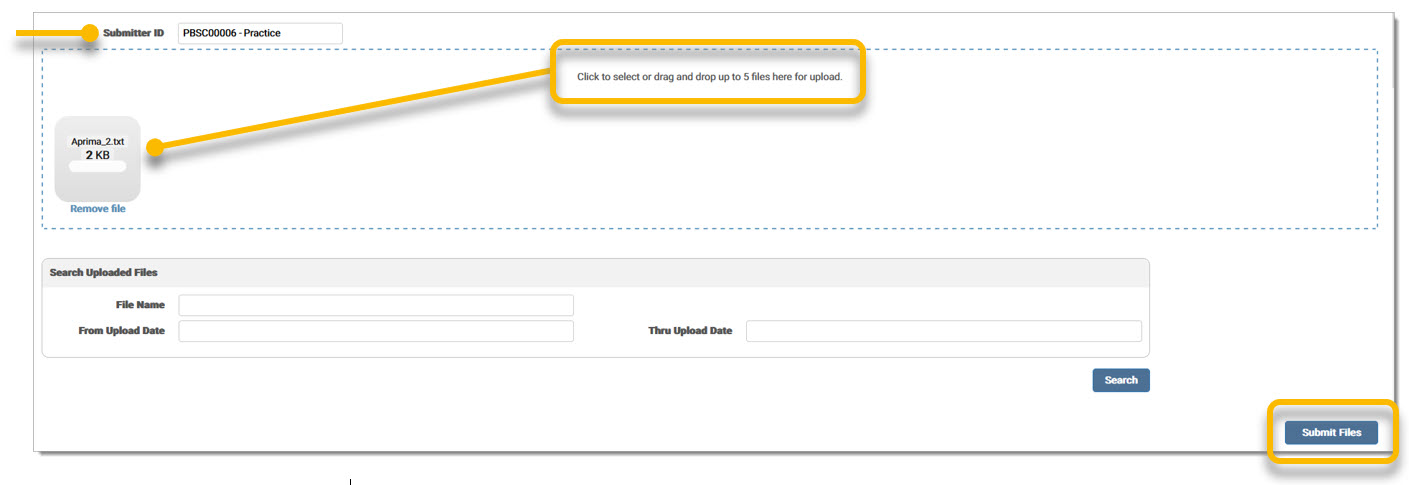
The File Type displays in the grid. The grid displays current uploaded statements, as well as any previously uploaded statements. Once eMEDIX has picked up the file for processing, the Process Date populates in the grid.

A message displays indicating that the file was uploaded successfully and the file information displays in the grid. The last 50 files uploaded display in the grid. Once the file has processed, the grid also displays the process date. Click the file name to download the statement file.
An error message displays if the file is not in the proper format, has been keyed in twice, and/or was not uploaded successfully.
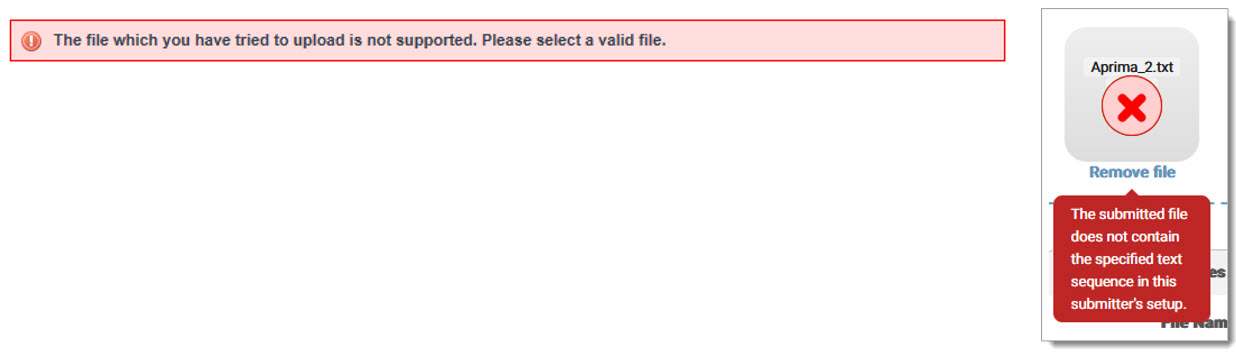
To search for uploaded statement files, enter the desired File Name and/or From Upload Date and Thru Upload Date range. Click Search. Note: The File Name, Status, and Failure Reason will display once a provider is sending to our statement vendor.

The results display in the grid.

The Outbound File Name and File Status columns are updated when a response is received for a file. Available statuses include Processed, Transmitted, Printed, and Errored. The Failure Reason displays for Errored Files.
Available Statuses:
eMEDIX Online | ©copyright 2025 CompuGroup Medical, Inc. All rights reserved.