

The Signature Setup feature allows the user to add multiple signatures to their system, which enables them to select the signature as needed instead of entering it manually each time an appeal letter is created. Once the user has entered signatures in the Setup screen, a list of signatures to choose from is available when creating an appeal letter. This speeds up the appeal letter creation process.
To add a signature:
From the Setup screen, click the Signature Setup tab.
Click New to enter a signature.
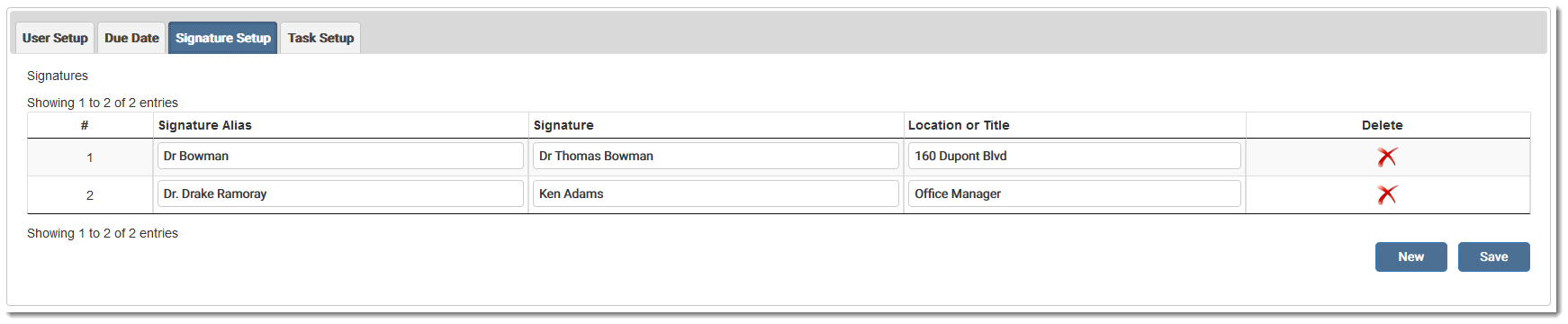
Each signature should have a unique name to differentiate from other saved signatures. An error displays if a user tries to save a signature without a unique name. Two lines are available, 35 characters each.
![]()
NOTE: The Signature Alias does not display on the Appeal Letter. It is for informational purposes only. The Signature and Location/Title does display in the letter.
Click Save. A message displays stating the signature was saved successfully.
To edit a signature, click the desired field to edit and make the necessary changes. Click Save to save any changes.

To delete a signature, click the X in the Delete column.

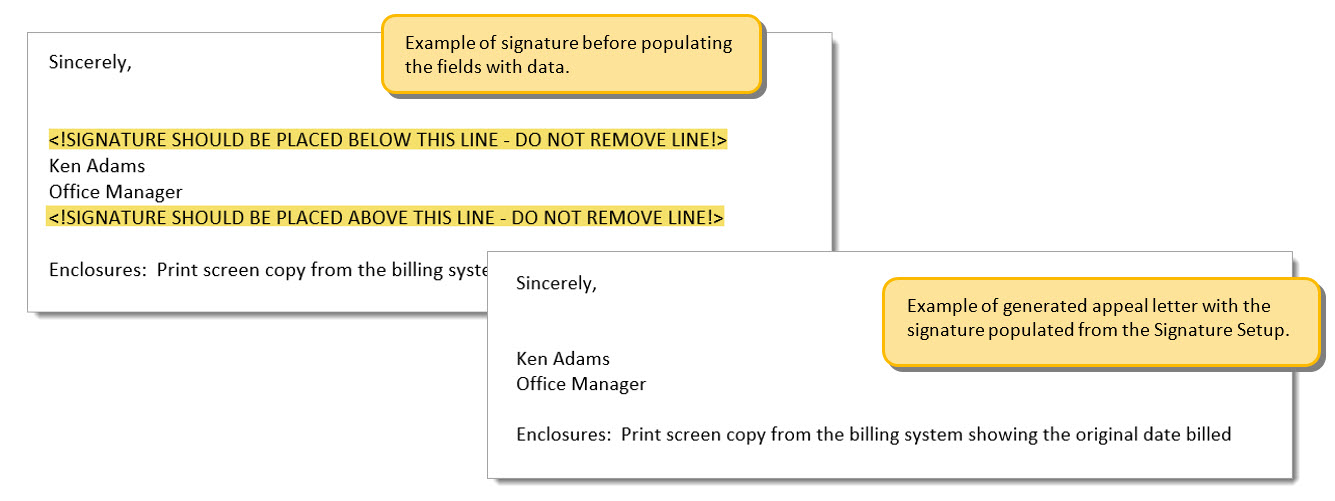
eMEDIX Online | ©copyright 2022 CompuGroup Medical, Inc. All rights reserved.