

To Run or Schedule reports, select Reports from the Remits drop-down menu, and then click Run/Schedule.
Use the arrow keys to select available Trading Partners. One or more TPID(s) may be selected for the report. If no selection is made, the report runs for the TPID selected at login. Users cannot select more than 50 TPIDs at a time when scheduling or viewing a report. If the number of selected TPIDs exceed 50, then the View button is automatically disabled. Note: The TPID selection section is only enabled for sites with more than one TPID. 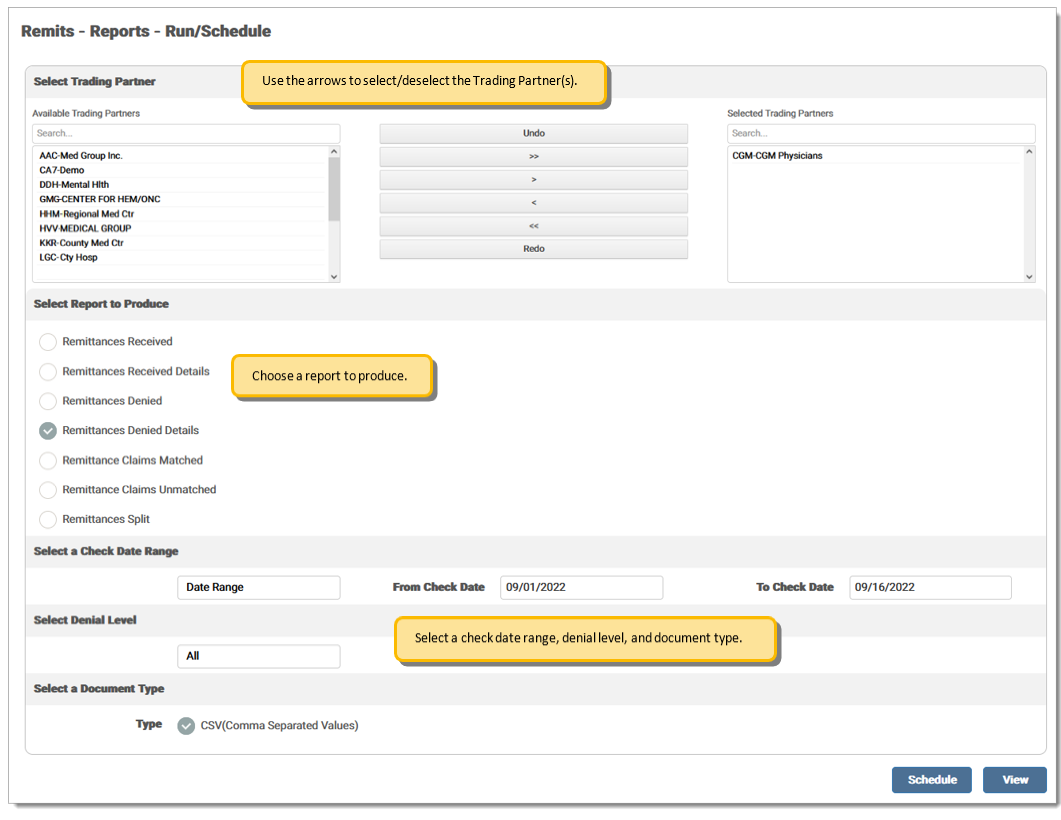
Use the radio buttons to select the report to produce. Select Check Date or Received Date from the Date Type field and then select a Date Range. Date range options include Last Full Week, Last Full Month, Last Full Quarter, Month to Date, Quarter to Date, and Date Range (select from calendar widget).
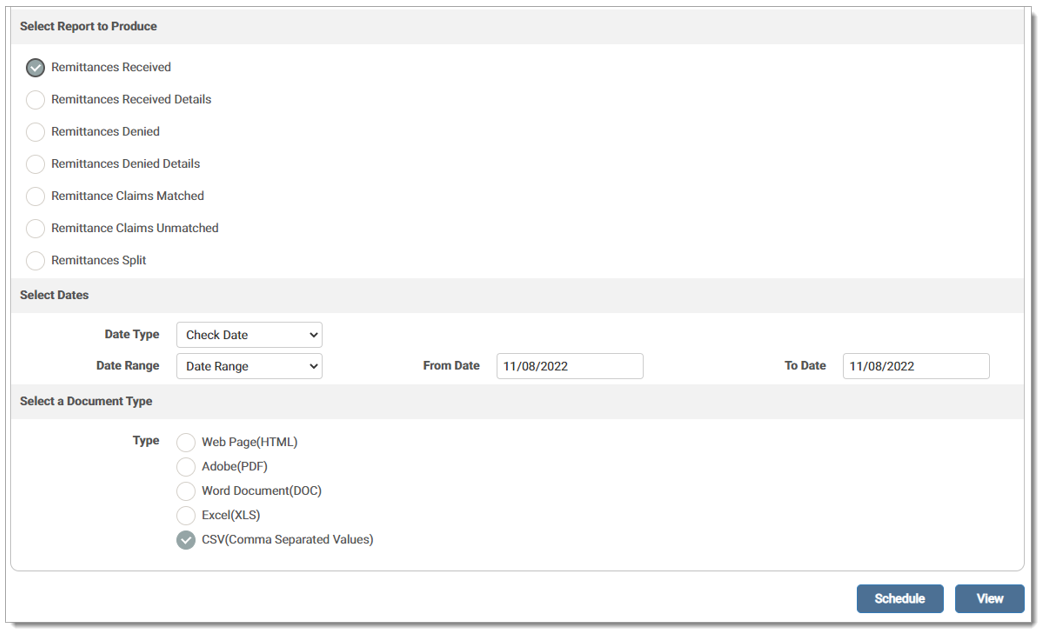
Select a document format type. If Web Page (HTML) is selected, the report displays at the bottom of the screen.
Click View to view the report.
To schedule a report, make the appropriate Document Type selection and click Schedule. The Report Scheduler screen displays. Note: Users cannot schedule a Web Page (HTML) formatted report.
Choose the Schedule Start date. Users can select to schedule a report Immediately or choose a specific Start Date. Users can enter one or more email addresses in the Email Address field. To separate multiple email addresses, use a semicolon (;) between each one. (Example: janedoe@email.com; johndoe@email.com; test@email.com) Email Addresses is not a required field and the report runs as normal if no data is entered here. 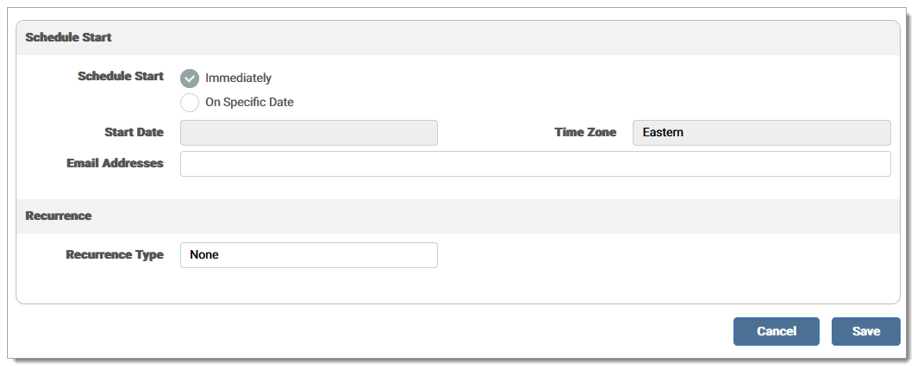
Select the Recurrence Type from the drop-down menu. Options are None, Simple, and Calendar.

If a Simple recurrence type is selected, enter the number of times to repeat the report. Options include to repeat every X number of days or weeks. Enter the information on when to end the schedule, including the number of times to run the report or select a date to end the schedule, if needed. Note: For simple recurrence, only one Run Number of Times or Run Until may be specified. Users cannot choose both options. 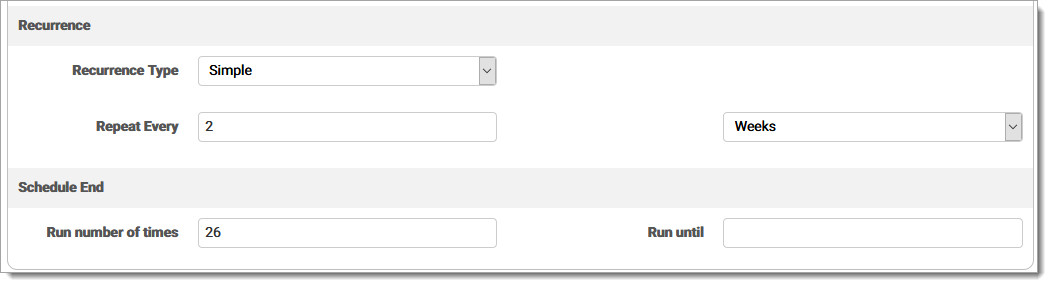
If a Calendar recurrence type is selected, use the arrows to select the specific months and day to run the report, specific dates in the month (Example, run on the 1st, 15th, and 30th), the time of day, and select a date to end the schedule, if needed. Either at least one day of week or date in month must be specified in the Days section. Time of Day is a required field. Please make a selection from the drop-down menu. 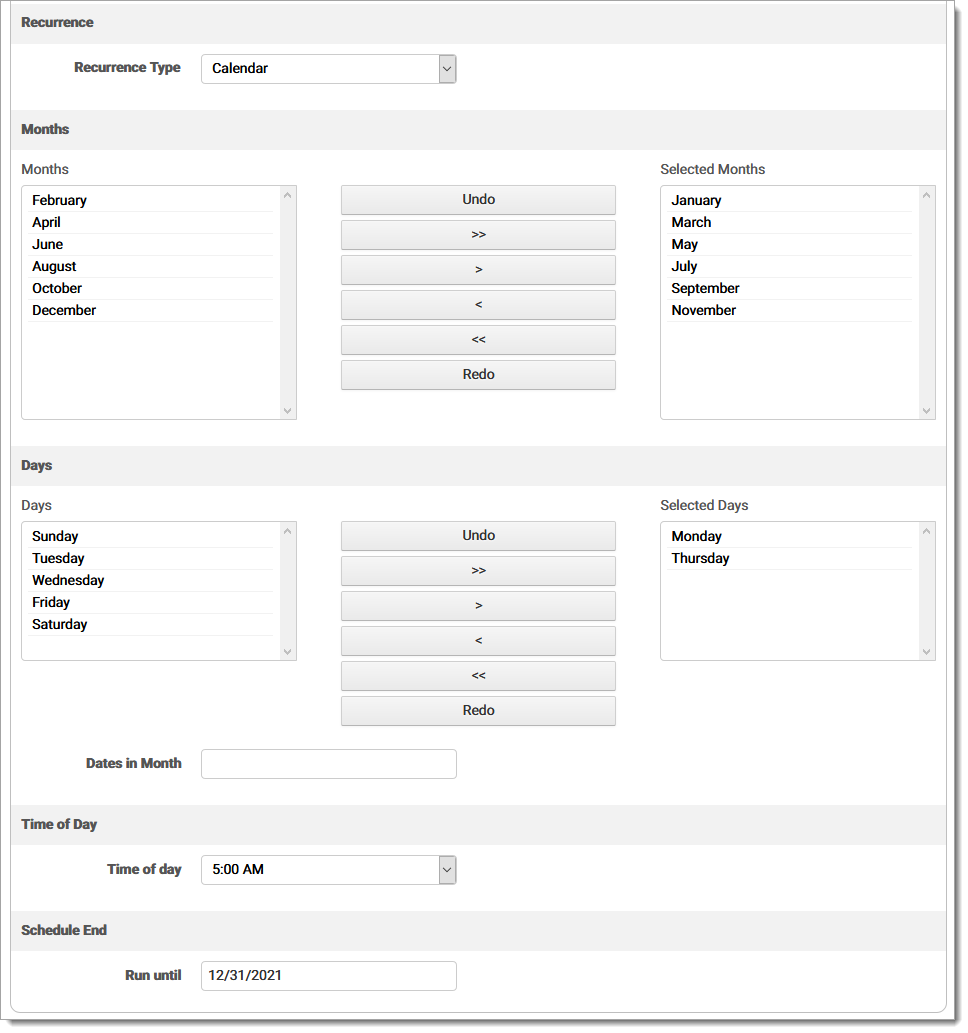
Click Save. A message displays stating the report was successfully scheduled. View the scheduled reports in the Scheduled Reports screen.
If an email address was entered when scheduling the report, the email received displays the name of the scheduled report and the date it was generated.

Note: User screens may look different for the Web Page (HTML) option depending on the browser version in use. Please make sure the browser view is at 100% for correct alignment on the reports.
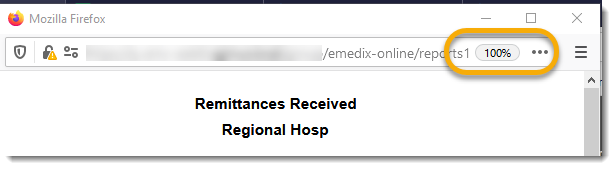
eMEDIX Online | ©copyright 2025 CompuGroup Medical, Inc. All rights reserved.