

The Patient Responsibility Estimator Provider Setup screen allows the provider to select benefit service types to enhance their patient responsibility estimate. Information added here displays on the Patient Responsibility Estimate.
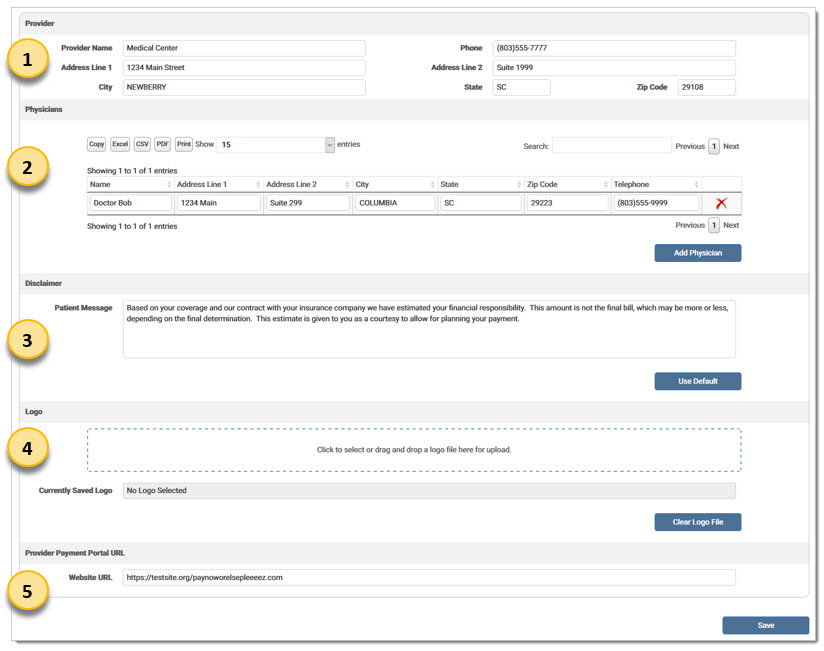
To use the provider setup screen:
Select Provider Setup from the Patient Responsibility Estimator drop-down menu under Real-Time Inquiries. Information added on this screen displays on the Patient Responsibility Estimate.
Click Add Physicians to add a new physician and enter the Provider information in the available fields. Users are able to select from a list of available physicians when creating the estimate. Click the red X to delete a line.

Enter a message for the patient in the Patient Message field. If a message is not entered, a generic message is generated by eMEDIX. Users may also click Use Default to populate the generic message in this field. A patient message is required. If the user tries to save the screen without a patient message, an error message displays.
Users may upload a logo to be used on the patient estimate letter. The image size is limited to 800x400. Click the logo section to select a file or drag and drop a logo file to upload. Once the file is selected, click Save. A message displays if the file is uploaded successfully. An error message displays if the selected file does not meet the image size requirements. The image name displays in the Currently Saved Logo field. To remove the image from the record, click Clear Logo File and then Save.
Users may include a link to the provider’s payment portal, if applicable. Enter the link in the Provider Payment Portal URL field. Must be a valid URL or the user receives an error message.
Click Save.
eMEDIX Online | ©copyright 2022 CompuGroup Medical, Inc. All rights reserved.