

The Export Claim Files feature was created to allow users to export claims directly from Claims Connection. This feature is used for claims that need to be exported to a file. The HOLD status is for claims that are not being transmitted. In the Workspace, users can easily search and filter claims based on their needs. Once the desired list of claims has been filtered, users can click the Export to File button. This displays a menu with various options for exporting the currently filtered claims. Users can then choose their preferred export format and proceed accordingly.

Clicking the Export to File button will prompt for options on how the user would like the currently filtered claims to be exported. The options are defaulted to eMEDIX standards so users will not have to complete the fields unless they need to change something for a particular payer.
To create separate claim files based on payer code, mark the Batch by Payer Code check box. If using the exported files to send or forward to a particular payer or other entity, update the Payer Values and Delimiters to the appropriate values as required by the payer/entity. Please note, if sending to more than one entity and they require different values, users will need to filter their claims and create an export for each one separately. Note: Max Claims Per File amount must be a valid number between 1 to 1000. A validation error displays if the amount is not in this range.
Check the Mark HOLD claims as TRANSMITTED check box if you want eMEDIX to update the status of the selected claims in HOLD to TRANSMITTED. These claims will not be forwarded to the intended receiver once the connection is restored. Only check this box if you intend to manually send the claims in HOLD to the payer. If the check box is unmarked, the claims will stay in HOLD status.
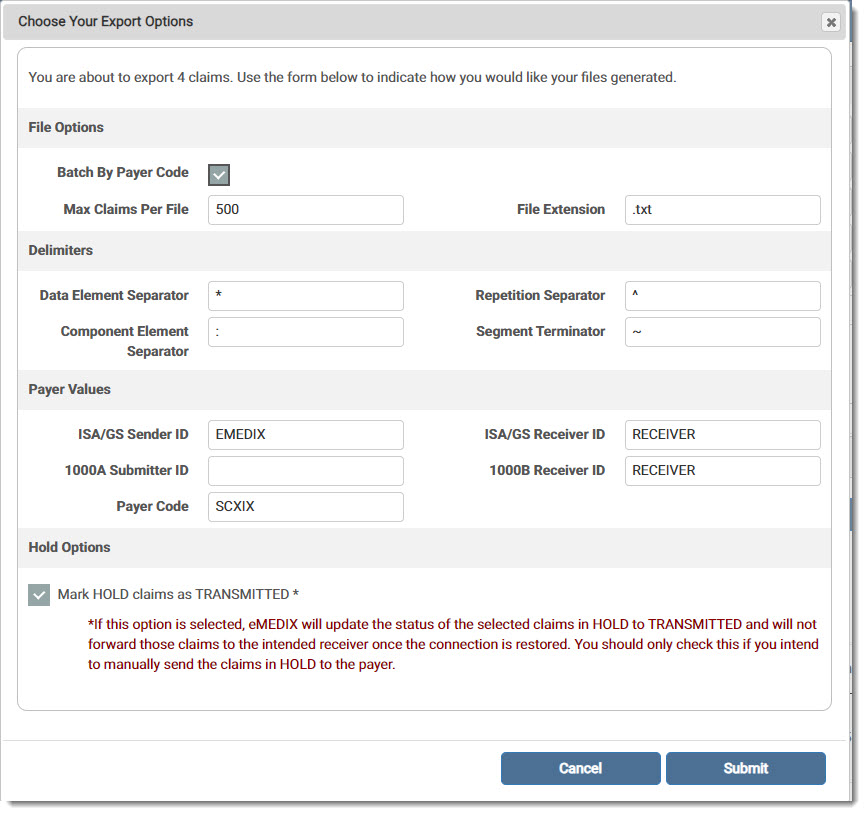
Once Submit is clicked, the user is shown a message to monitor the progress of their request on a new screen called Export Claim Files. Click the link to view the screen. It is also accessible from the Claims Connection menu on the toolbar. To access, click Export Claim Files from the Claims Connection drop-down menu.

Note: Release Claim and Release All functionality will be adjusted to place claims in HOLD if the receiver is in HOLD.
The Export Claim Files screen lists the export requests and status of each request. Expanding the row will show the files generated. The File Name is a link to download the file. Mark the desired check box(es) to export multiple files. Once a file has been exported, the last export date is recorded on the grid. Users can enter a Start/End Date in the search fields to find files for specific dates.

The Dashboard Payer tab also includes a HOLD column. Click the Payer Name or Summary Totals link to view details in the grid. The HOLD status is for claims that are not being transmitted at this time and is the status users should monitor.
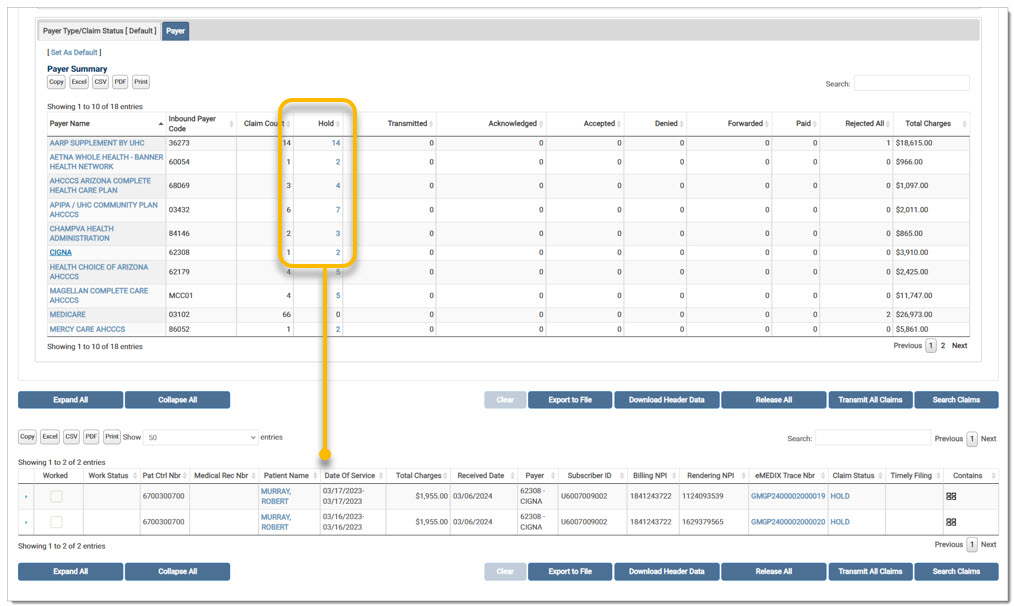
A record is added to the Audit Log for the activity.
eMEDIX Online | ©copyright 2025 CompuGroup Medical, Inc. All rights reserved.