

The Claims Distribution feature allows administrators to assign claims to different users. Users may select various options and combinations from this list and customize the setup as needed. The following options are available:
Click the drop-down arrow to make selection(s) for each category for each User. Priority should be assigned after selecting all the criteria. Click the arrows to move the user(s) up or down the list.
Enter the Billing NPI, Rendering NPI, Service Facility NPI, and/or Patient Account Number, if applicable.
In the Patient Account Number field, enter an asterisk (*) for the wild card and any other relevant character needed for the search. Searches can include special characters such as dashes and spaces.
Select the first letter of the Patient Last Name from the drop-down menu. This filters all claims with the Patient Last Name within these ranges for each user.
Select the Default Assignment user from the drop-down menu. The user selected receives all claims that do not fit the assignment criteria. This field is required.
Click New to add a blank line to the grid. To delete a line, click the X in the Delete column. Click Save to save any changes made to the setup.
NOTE: Distribution rules must be unique.
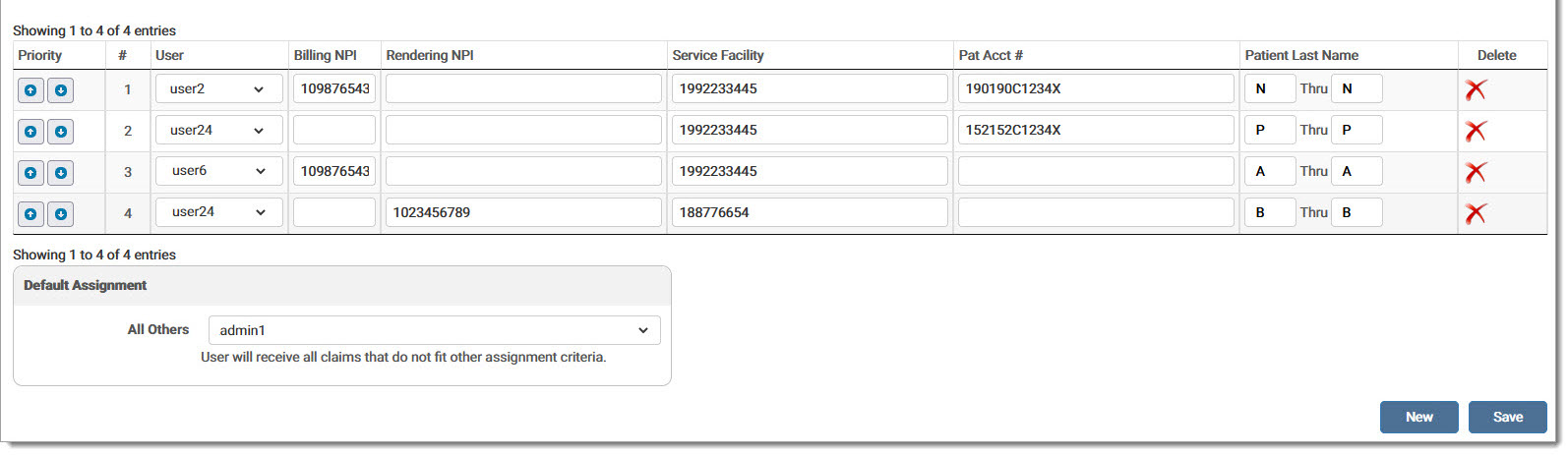
eMEDIX Online | ©copyright 2025 CompuGroup Medical, Inc. All rights reserved.