

The Setup feature allows the user to manage the current setup for their compliance records. Users must have the appropriate permissions to add/edit a setup.
To edit compliance setup:
Click Compliance from the Claims drop-down menu and then select Setup.
The Current Setup information displays as disabled fields. The Compliance Type displays whether the site has Legacy or eMEDIX compliance. If a site has a custom submitter ID for compliance, it displays in the Custom Submitter ID field. The Custom Submitter ID field is blank if a custom submitter ID does not exist for the user. The table displays any current setup information (Professional and/or Institutional).
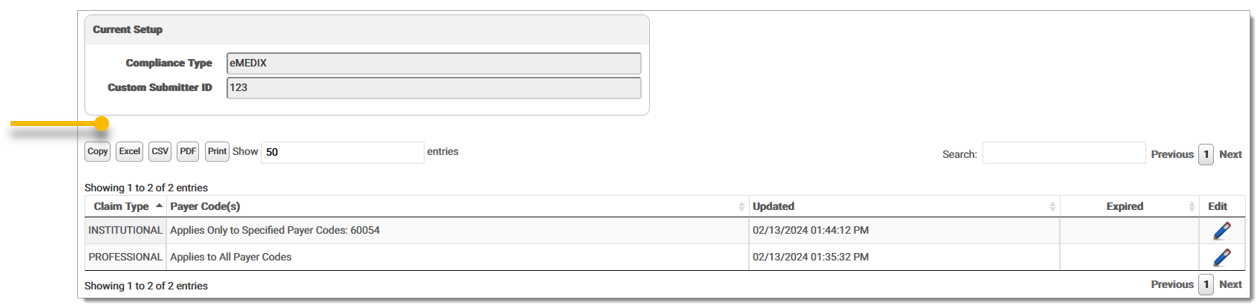
If the site is not set up for one or both, an Add New Rule button displays allowing the user to add a new setup. The button is not visible when the site is already set up for the available options.
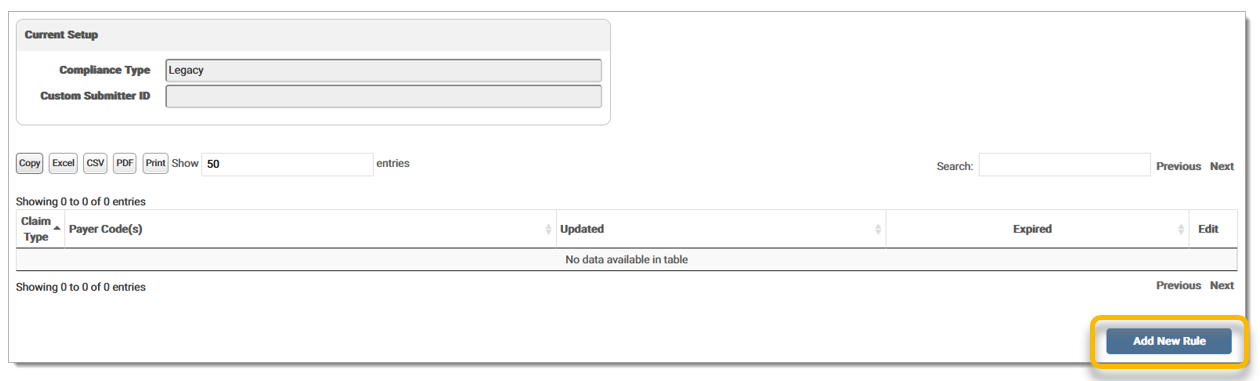
Click Add New Rule to create a new setup. The Compliance Details screen displays.
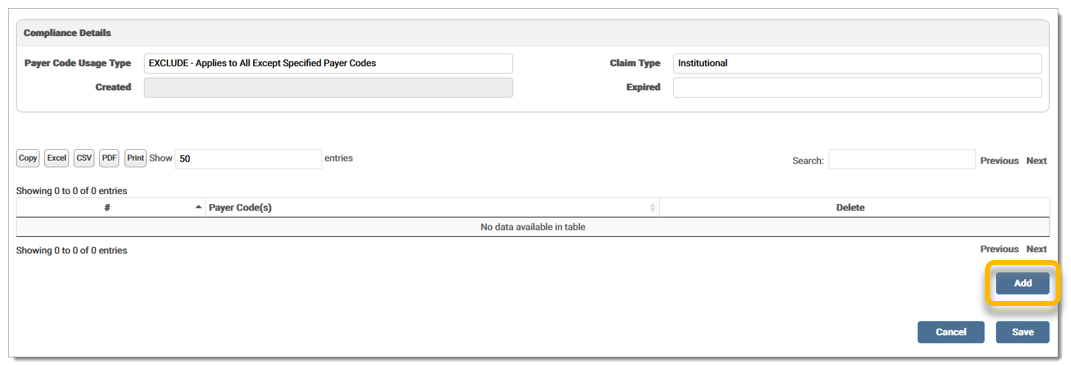
Select the Payer Usage Type from the drop-down menu. The Payer Usage Type indicates how the payer code is applied to the payer. Only payer codes on the eMEDIX payer list can be added. Payer Usage Types include:
All: Include all payer codes. The Add Payer Code button is disabled when this option is selected.
Only: Only use these payer codes.
Exclude: Exclude these payer codes.
If Exclude or Only is selected from the Payer Usage Type field, click Add. Enter the payer code and click OK.
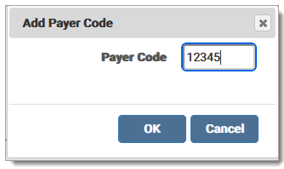
The payer code displays in the table.
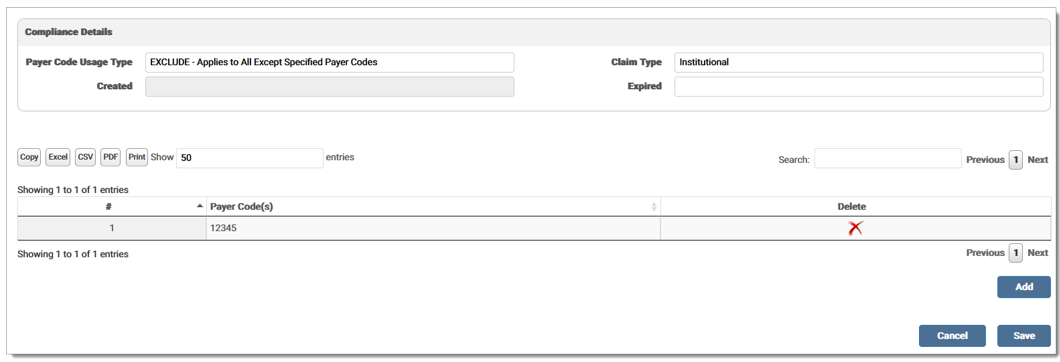
Add any other payer codes needed and click Save. The new rule displays in the table. The Updated column displays the last modified timestamp.

Click the pencil icon to edit a rule. Make any necessary additions/corrections. To expire a rule, enter a date in the Expired field. At least one payer code is required to expire a rule. Click Save to save any changes and return to the setup screen. 
Click Save to save any changes and return to the setup screen. The selected date displays in the Expired column.

eMEDIX Online | ©copyright 2025 CompuGroup Medical, Inc. All rights reserved.