

The Advanced Search screen offers the ability to further refine the claims and responses for which you are searching. Enter the desired search criteria and press Enter or click Search. The detailed report displays. Fields completed incorrectly will result in an error message when Search is clicked. Click Clear to erase any entered data on the screen.

Wild Card Searches
The wild card search feature allows the user to search the patient control numbers with a wild card (*) to quickly identify providers. The wild card works whether entered before or after data and allows searches that include special characters such as dashes and spaces. Example: *-2 or * 2.
To use a wild card in the Advanced Search screen:
Click Advanced Search on the Claims Console screen.
Select the Date Range and any other desired criteria for the search. In the Patient Control Number field, enter an asterisk (*) for the wild card and any other relevant character needed for the search. Searches can include special characters such as dashes and spaces. In this example, * 2 is used as the wild card search.

Click Search.
The Claims Console grid displays the available results. Any patient control number that contains the logic to identify the provider based on the wild card displays in the grid. If more than 1,000 results are returned, the first 1,000 records are displayed. Narrow your search criteria to view additional records.

Search by Billing Provider NPI
This feature allows the user to search for specific Billing NPIs for a specified TPID. The available Billing NPIs for each TPID can be accessed on the Advanced Search screen. Users are able to select one or more NPI for the search.
To use search by Billing Provider NPI:
Click Advanced Search on the Claims Console screen.
Select the Date Range and any other desired criteria for the search.
To search for Billing NPIs, use the arrow keys to select available NPI(s). One or more NPI(s) may be selected for the search.
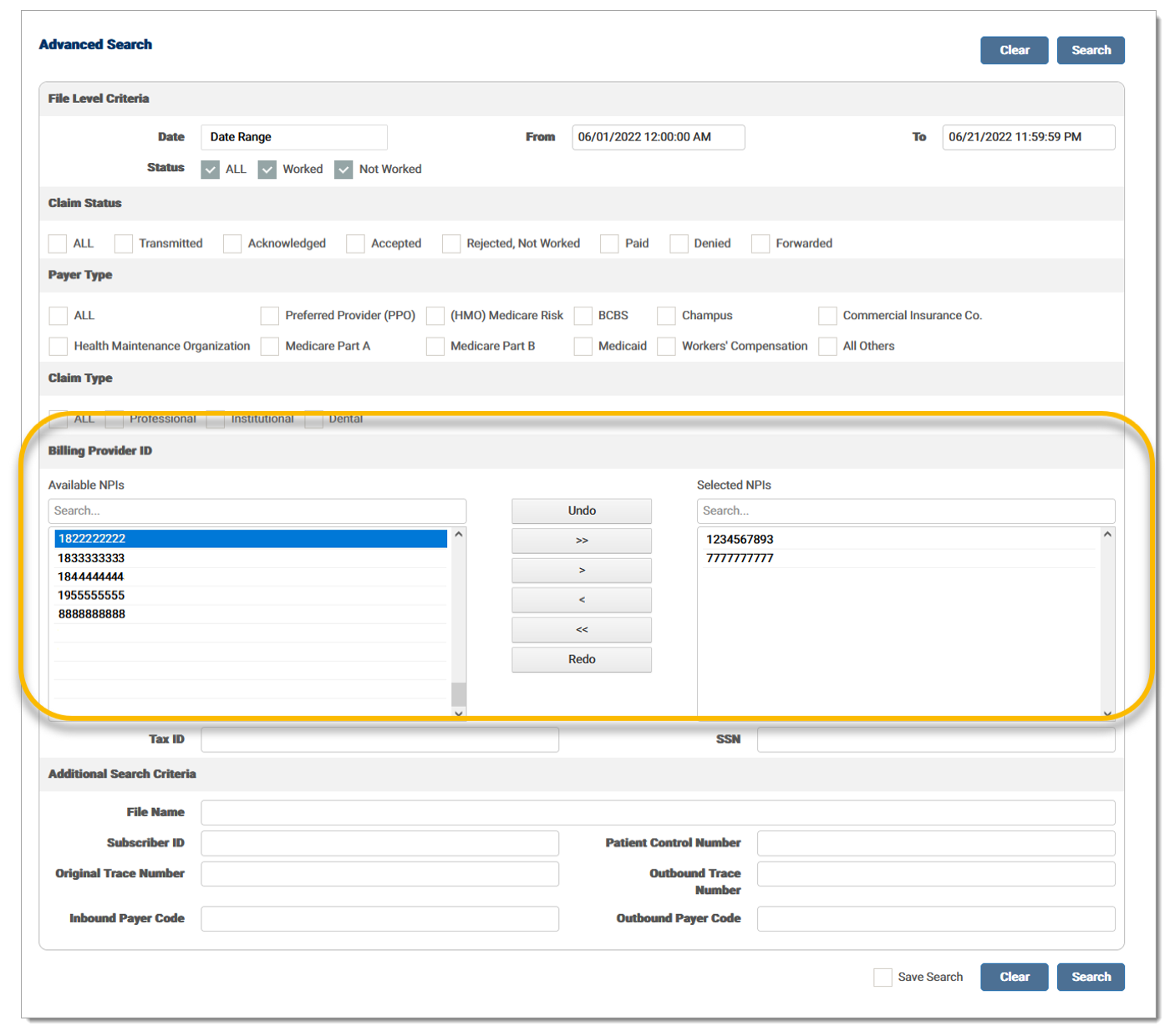
Click Search.
Save an Advanced Search
This feature allows the user to save a common search. This keeps the user from needing to repeatedly enter the same search criteria, enabling them to easily work their claims.
To save a search:
Click Advanced Search on the Claims Console screen.
Enter the desired search criteria in the appropriate fields.
Mark the Save Search check box, and then click Search. If the check box is marked, the search is saved. If it is unmarked, the search does not save when the user exits the application.
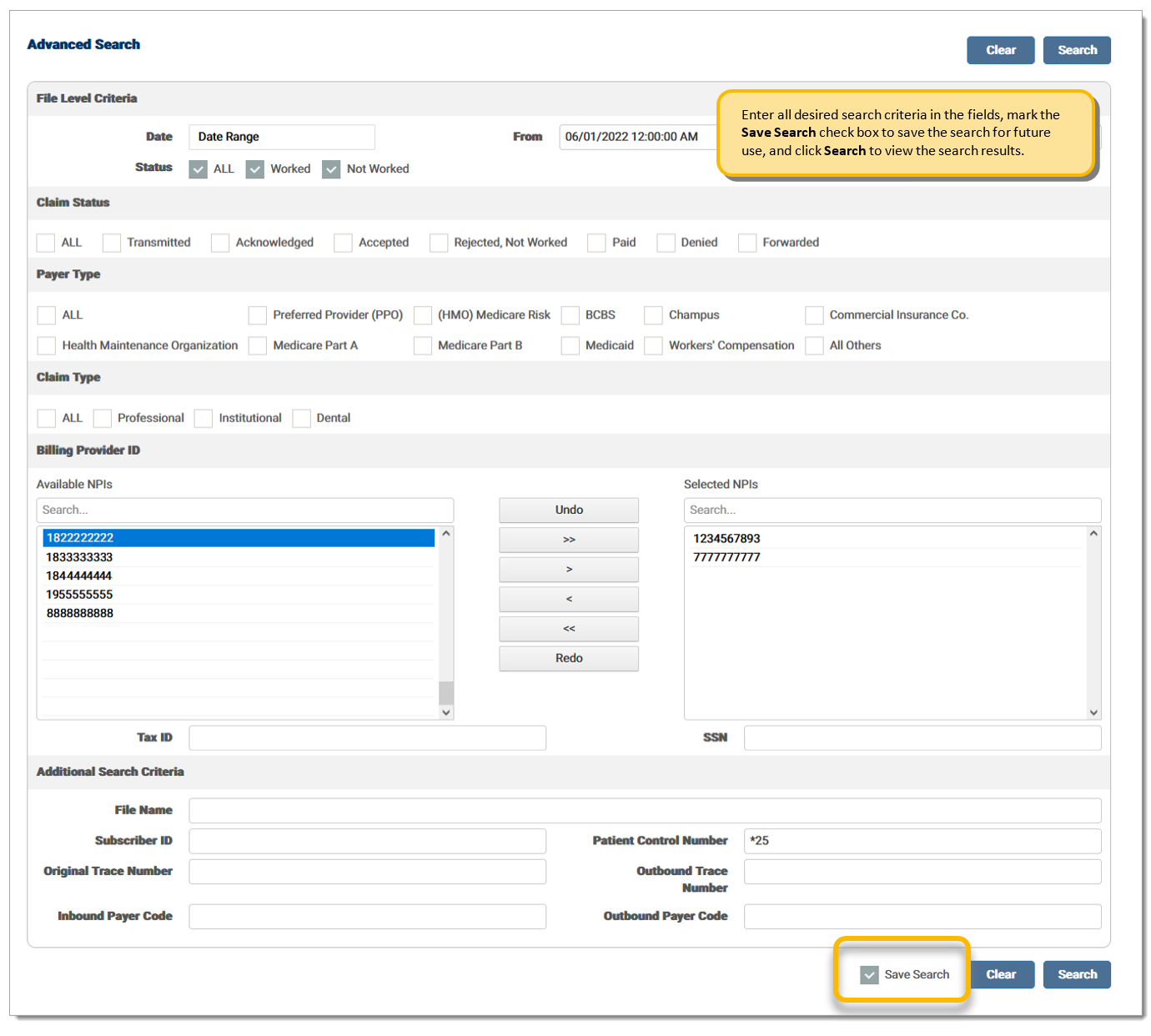
Once saved, the search criteria displays whenever the user accesses the Advanced Search screen.
eMEDIX Online | ©copyright 2023 CompuGroup Medical, Inc. All rights reserved.